In this tutorial, We’ll guide you How to use Inline translation in Magento.
Step 1: In your Admin Panel, navigate to System >> Configuration, drop down the Current Configuration Scope on the top-left, select the store view for translation. For example, select “French”.
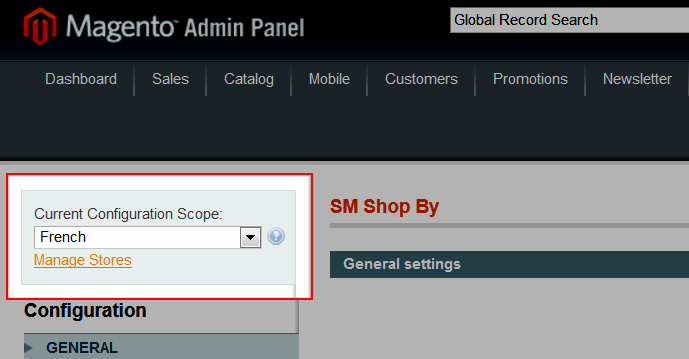
Step 2: Go to System >> Configuration >> ADVANCED >> Developer. In the Developer menu, expand Translate Inline section:
(1) Uncheck User Website box.
(2) Set option Enabled for Frontend to Yes.
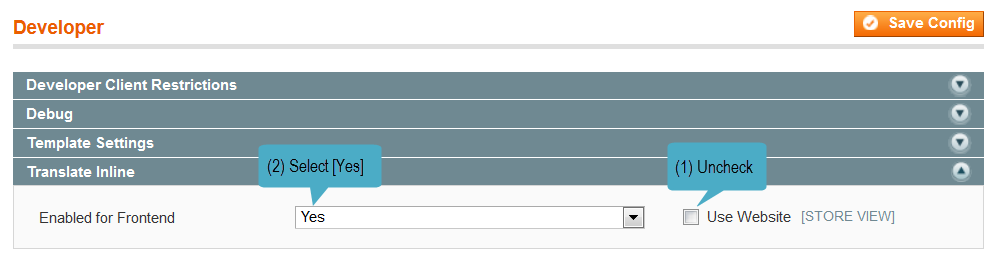
Step 3: Click Save Config.
Please go to the front-page and you can see all the translatable text areas are now in a red-dotted border:
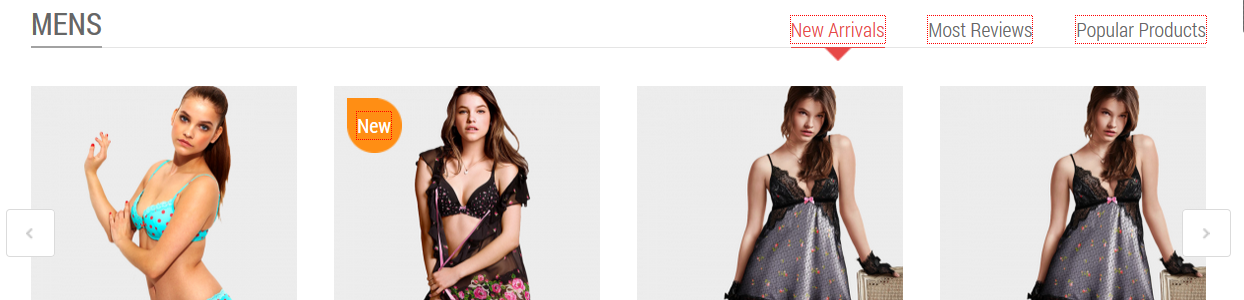
Step 4: To process Inline Translation, in the front-page, follow steps as below.
(1) Switch to your desired store view.
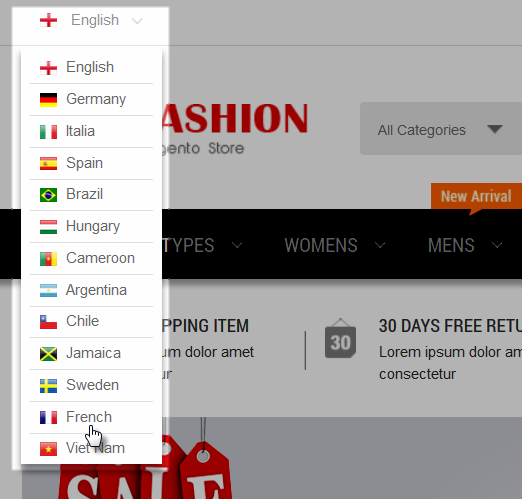
(2) Select the element you wish to translate. Click at the book icon.
![]()
(3) Check Store View Specific field.
(4) Once the form was open, input your translated text into the field Custom.
(5) Submit your translation to finish.
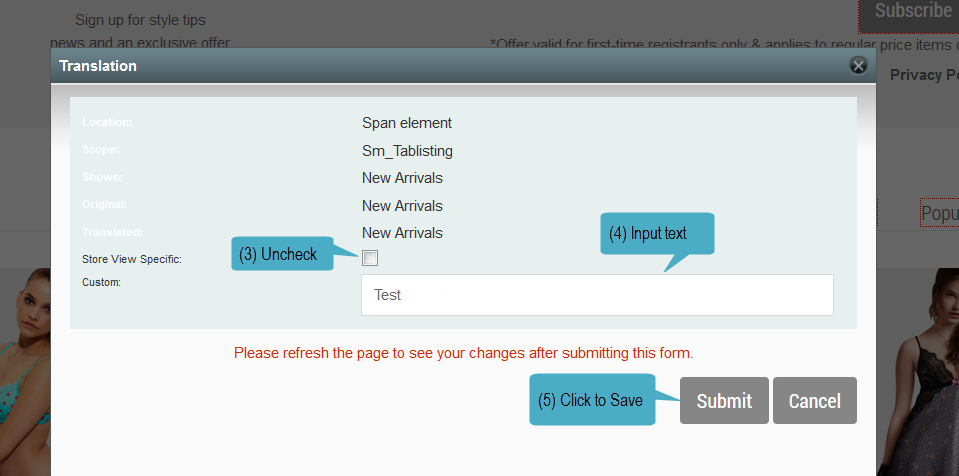
You can see the results right in your front-page:
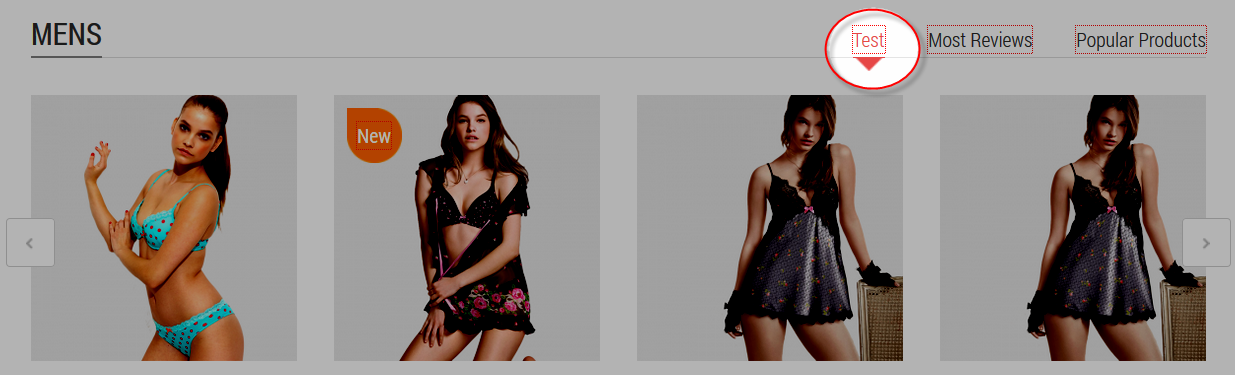
Note: To make sure the Inline Translation works properly, do not forget to clear cache. Navigate through System >> Cache Management >> select Translation option >> Actions Refresh >> Submit.