1REQUIREMENT
At the basic level, this module will require the following condition:
- Compatible with Magento Community Edition 2.0: Please follow Magento 2.0 Installation Guide to install if you do not have one.
- Composer (latest stable version)
- Apache 2.2 or late
- PHP: 5.5.x,5.6.x and Memory_limit no less than 256Mb)
- In the future if the conditions change, please check the Magento 2 documentation
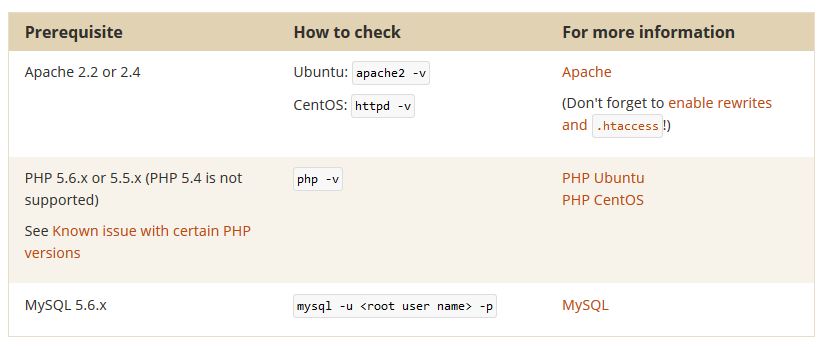
2INSTALLATION
- Step 1: Download and extract the extension’s package on your computer and navigate inside the folder.
- Step 2: Upload the folder named as app from the package to the root of your Magento site on your server
- Step 3: On your server, right click and select ‘Use composer here’ to open Command Prompt
-
1. Please type the following command into the dialog to clear the compiled code and cache:
1php bin\magento setup:upgrade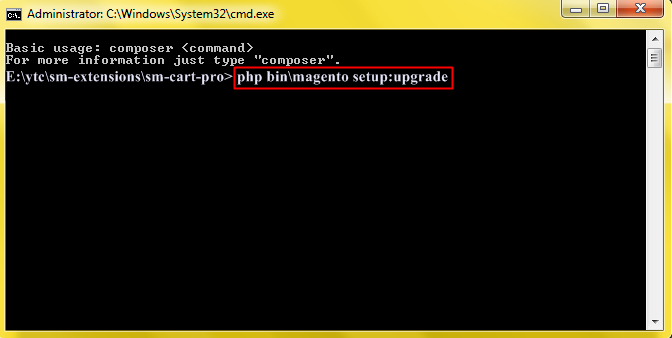
-
2. After running successfully the first command, type the following command into the dialog to set up fresh static content to deploy on our Magento store
1php bin/magento setup:static-content:deploy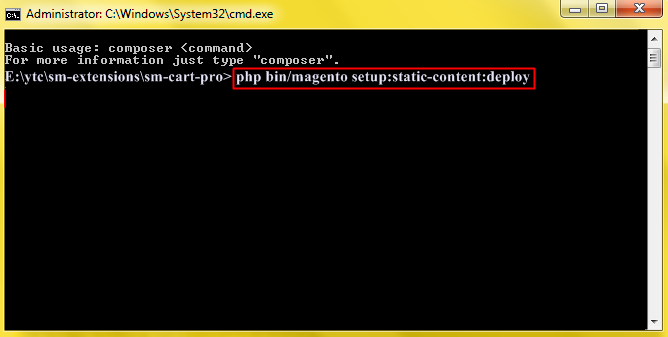
- Step 4: Go to Administration page to configure the extension
- After installing extension, you should logout first and then login Admin Panel to ensure all functions work normally.
- You should disable all caches in cache management in the installation and configuration process.
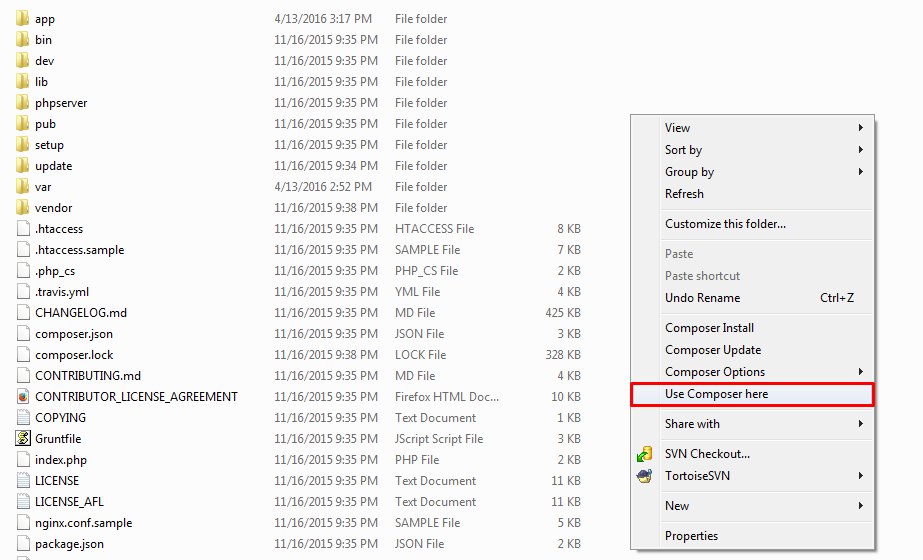
Important Note:
3CONFIGURATION
3.1 Layout Demo
You could see the appearance of SM Cart Pro module as following:
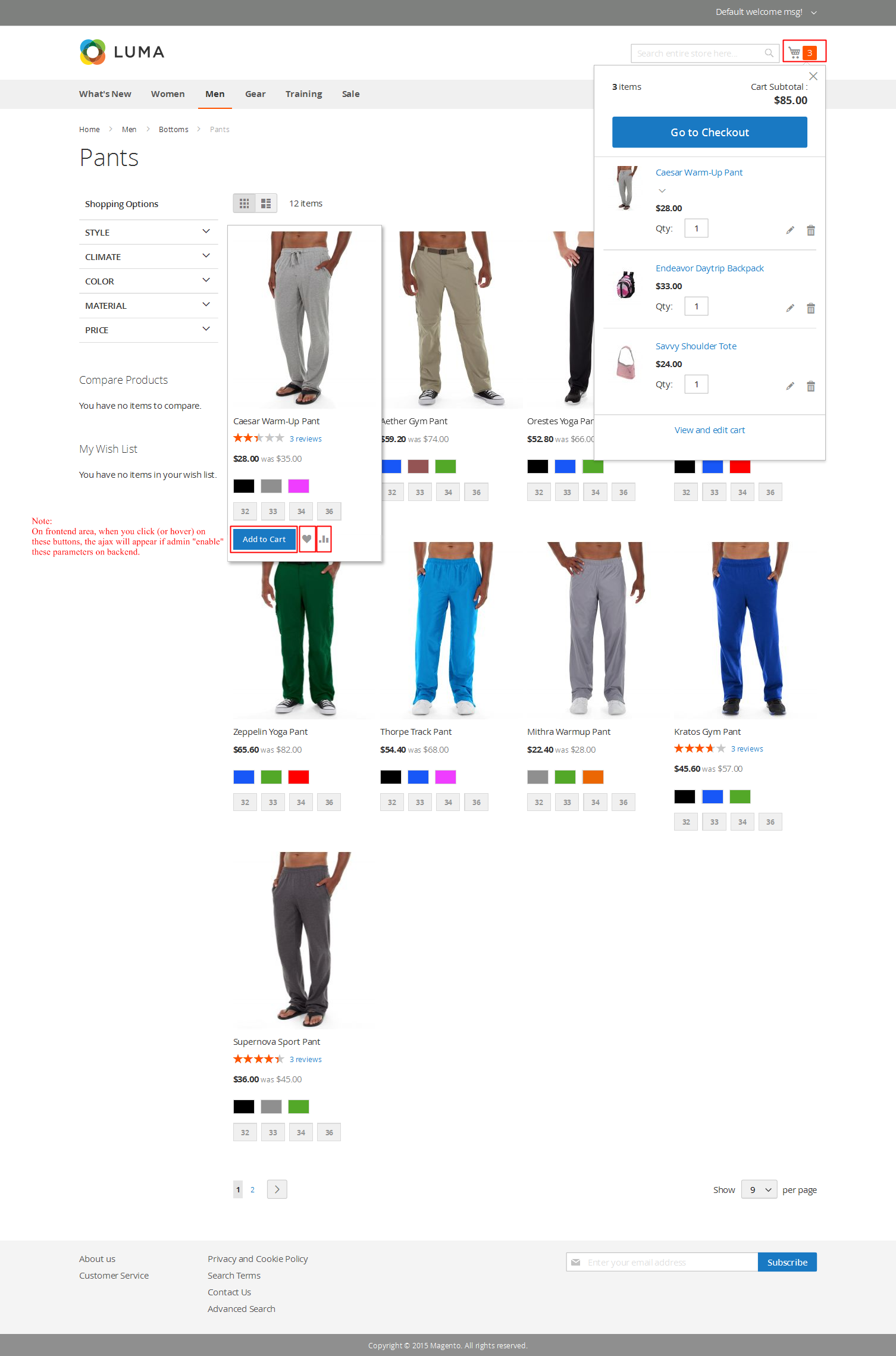
3.2 Module Configuration
Note:We used the images of module’s installtion on Magento 2.0.x to illustrate
In the Administrator Page, navigate to Stores -> Settings -> Configuration and find SM Cart Pro to configure.
Let’s look at the parameter in detail:
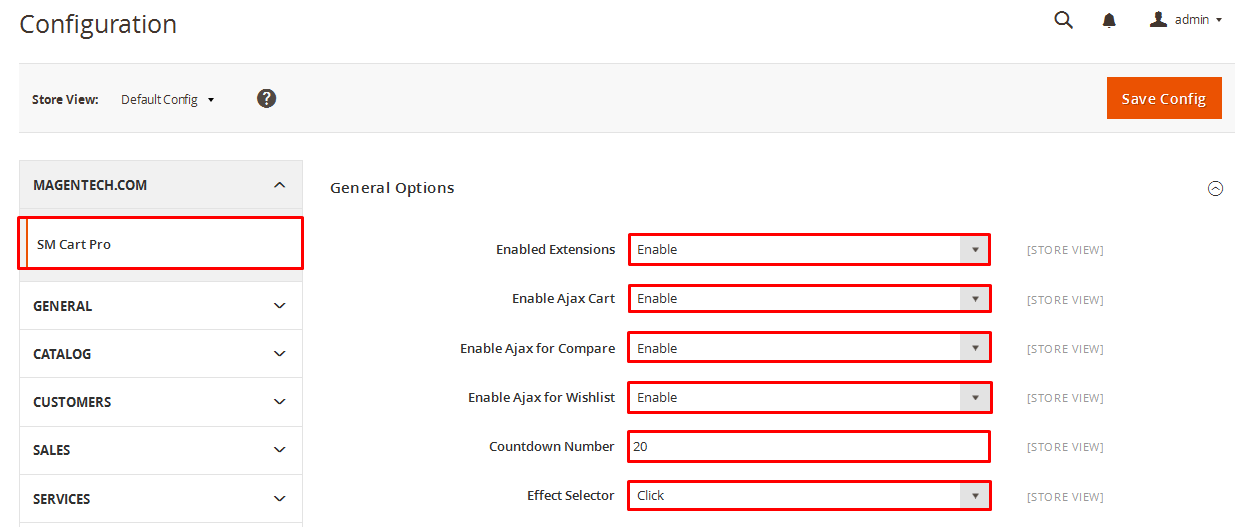
General settings
- Enable CartPro Module: Enable or disable the CartPro module displaying on Frontend area.
- Enable Ajax Cart: To Display Ajax cart for the module or not.
- Enable Ajax for Compare: Enable or disable the Ajax box for Compare button.
- Enable Ajax for Wishlist: Enable or disable the Ajax box for Wishlist button.
- Countdown Number: The time of ajax box displaying on the screen.
- Effect Selector: User can “Click” or ” Hover” when selecting.
Atter that, paste into the following line which is under right these codes,and finally, save it. Now the SM CartPro Module with Ajax cart, Ajax for Wishlist running on frontend area as the following images.
- Add To cart Ajax box on Frontend
- Add to Wishlist Ajax box on Frontend: However, user need register before clicking the “Add to Wishlist” button.
- Add to Compare Ajax box on Frontend
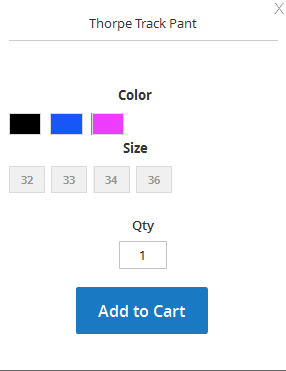
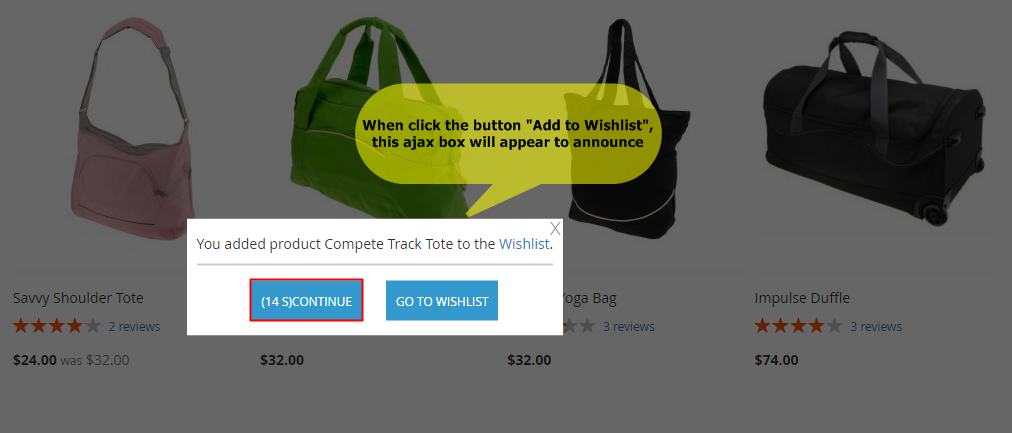
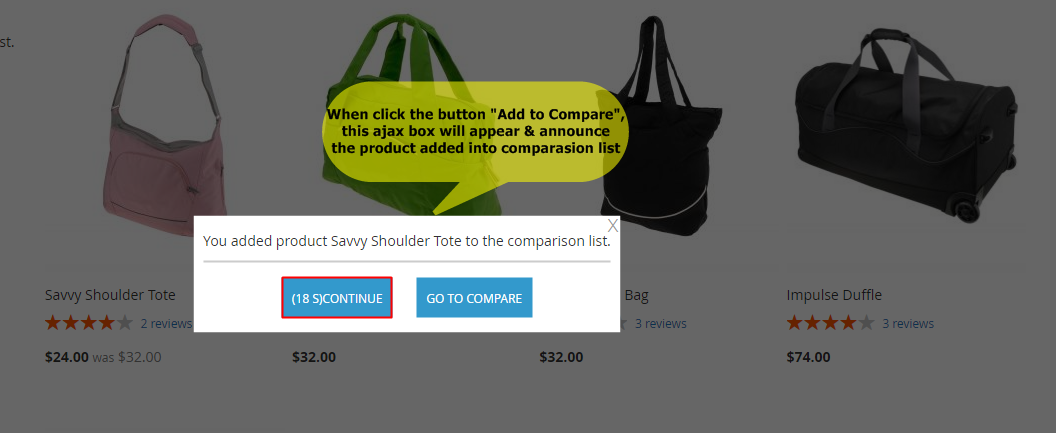
4SUPPORT
Thank you so much for using this module, your support is truly appreciated. If you have any questions that are beyond the scope of this document, please feel free to contact us via our Support Tickets System