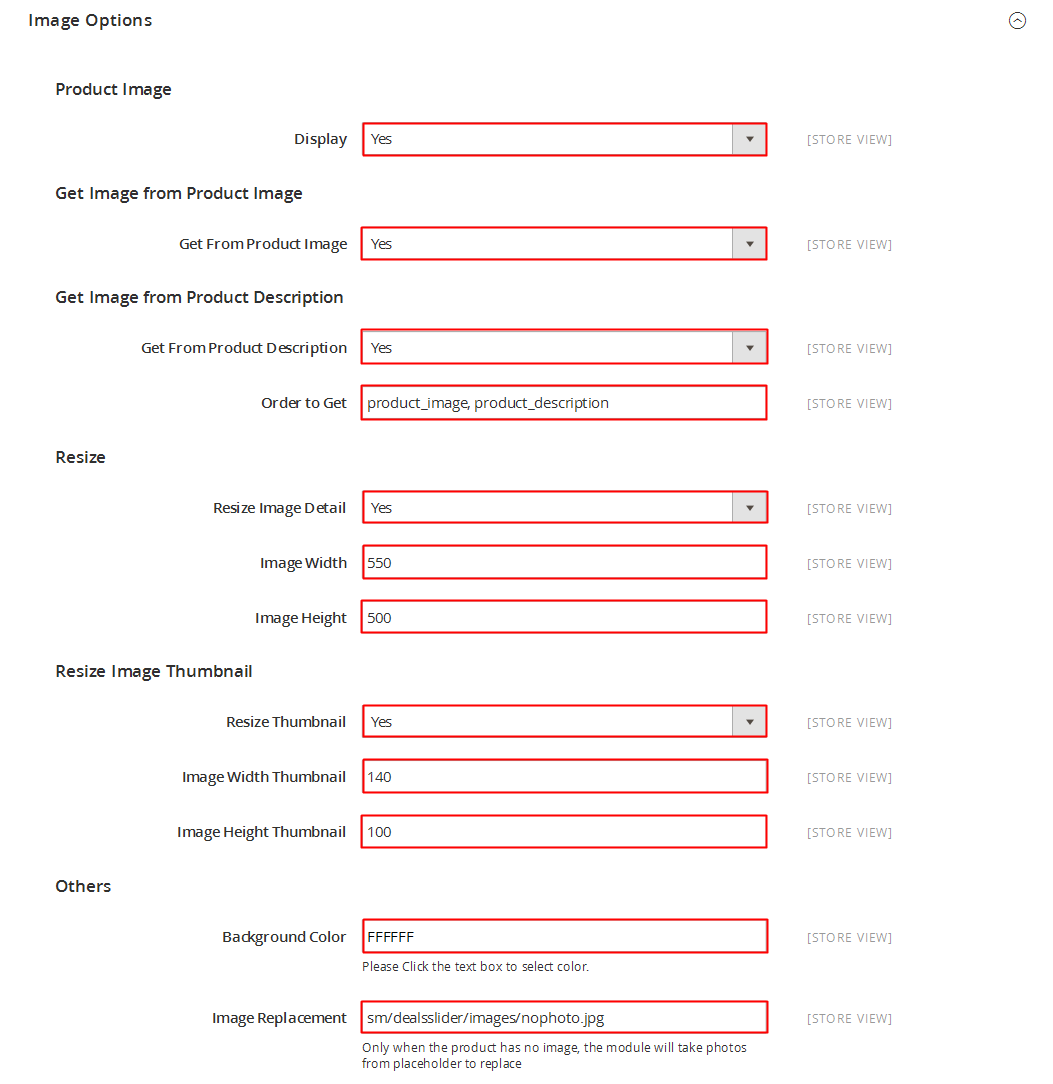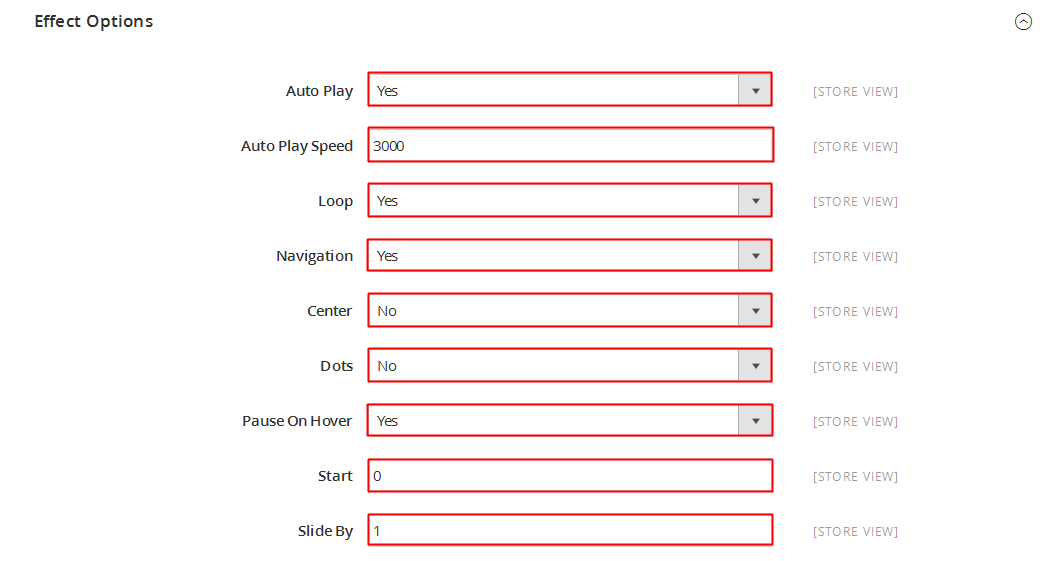Table of content as following:
1REQUIREMENT - Back to top
At the basic level, this module will require the following conditions:
- Support Magento 1.7.x; 1.8.x and 1.9.x
2INSTALLATION - Back to top
2.1 Extension Installation
There are two ways to install extension:
- Step 1: Download and unzip extension contents on your computer and navigate inside the extracted folder.
-
Step 2: Upload folders skin and app from our download package to your Web server’s document root (from here on, referenced as {docroot}). You should see a directory layout like this:
{docroot} /magento/
app/
index.php
js/
lib/
LICENSE.txt
media/
pear/
skin/
var/
- Step 3: Login your Magento Admin
- Step 4: Navigate to System => Configuration => find SM Categories Accordion module (in the left of column) to configure module
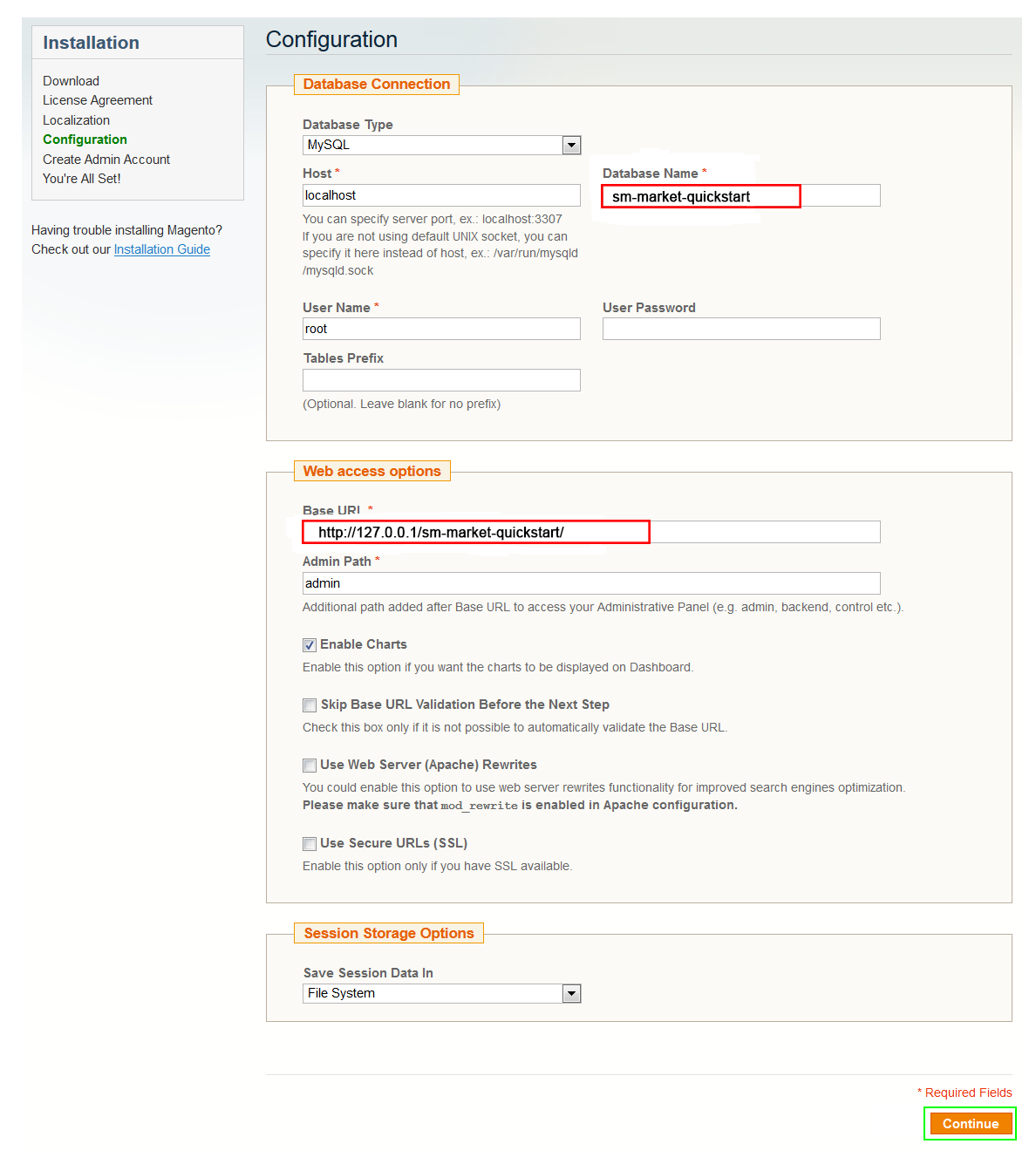
- Step 5: You will see installed extension, click extension’s name tab to go to extension configuration page.
OR you also install the steps as following:
Step 1: In the Administrator page, Navigate to System >> Magento Connect >> Magento Connect Management

Step 2: Click Browse and Upload package file
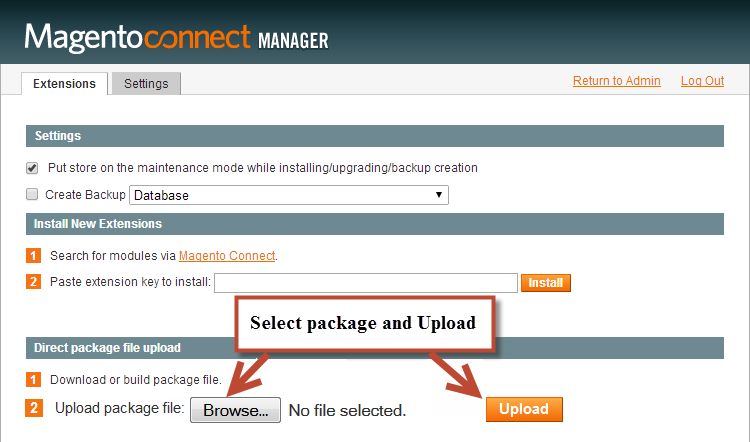
Important Note:
- After installing extension, you should logout first and then login Admin Panel to ensure all functions work normally.
- You should disable all caches in cache management in the installation and configuration process.
2.2 Page Configuration
- If you want to use this module on a page, for example, Homepage; go to CMS -> Page -> Edit Home page item -> Tab Content, add this code to a position you want:
|
1
|
{{block type="categoriesaccordion/list" name="categoriesaccordion.list" }}
|
3EXTENSION CONFIGURATION - Back to top
3.1 Below is module layout
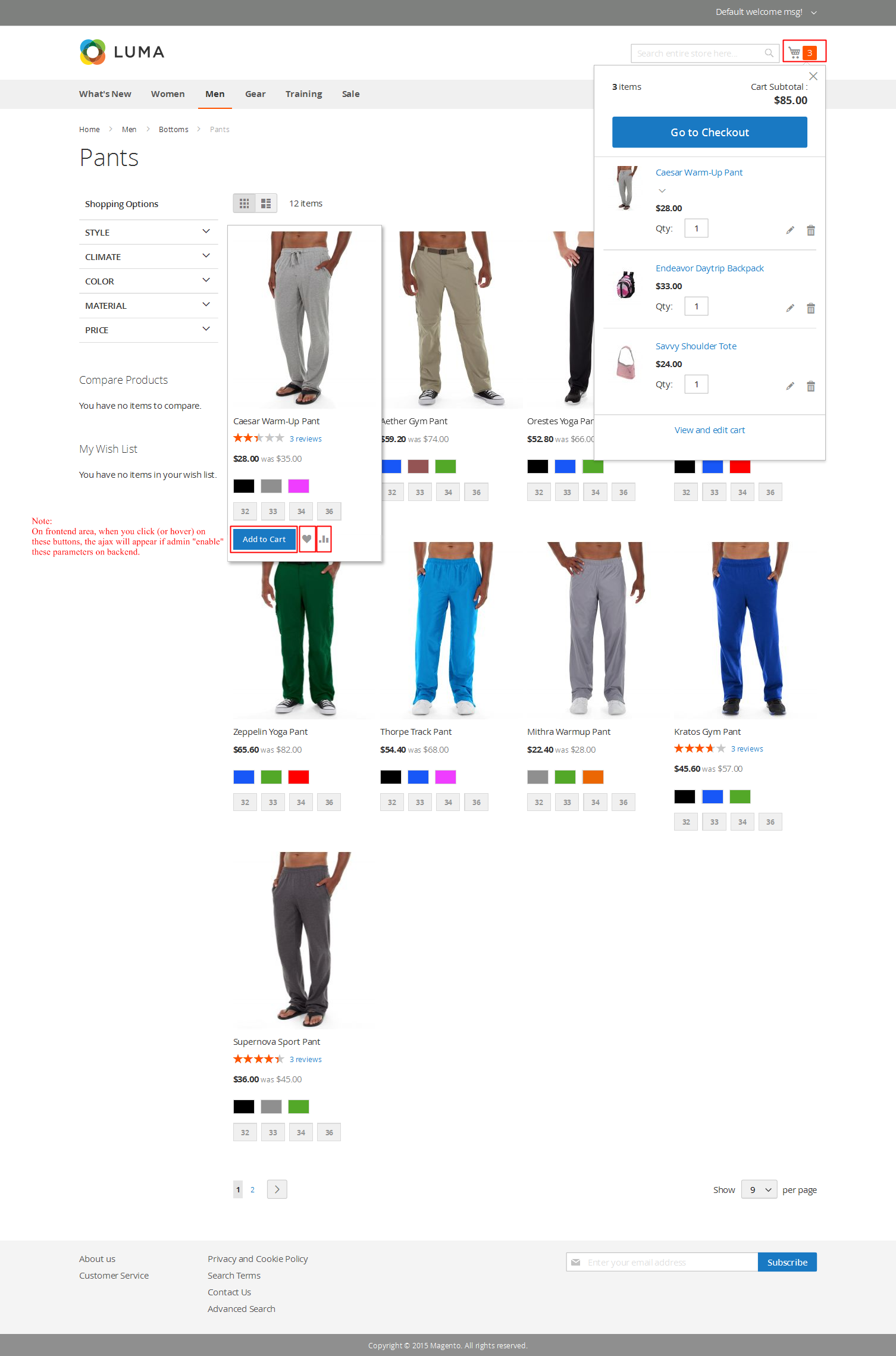
3.2 Module Configuration
After installing, go to System -> Configuration and find SM Categories Accordion (in the left of column) to configure.
The parameters are divided into the following groups:
- General settings
- Source Options
- Categories Options
- Image Options
- Product Options
- Effect Options
- Advanced Options
Let’s look at the parameters in detail:
4SUPPORT - Back to top
Thank you so much for purchasing this module. If you have any questions that are beyond the scope of this help file, please send us via: Support Tickets System
Thanks so much!
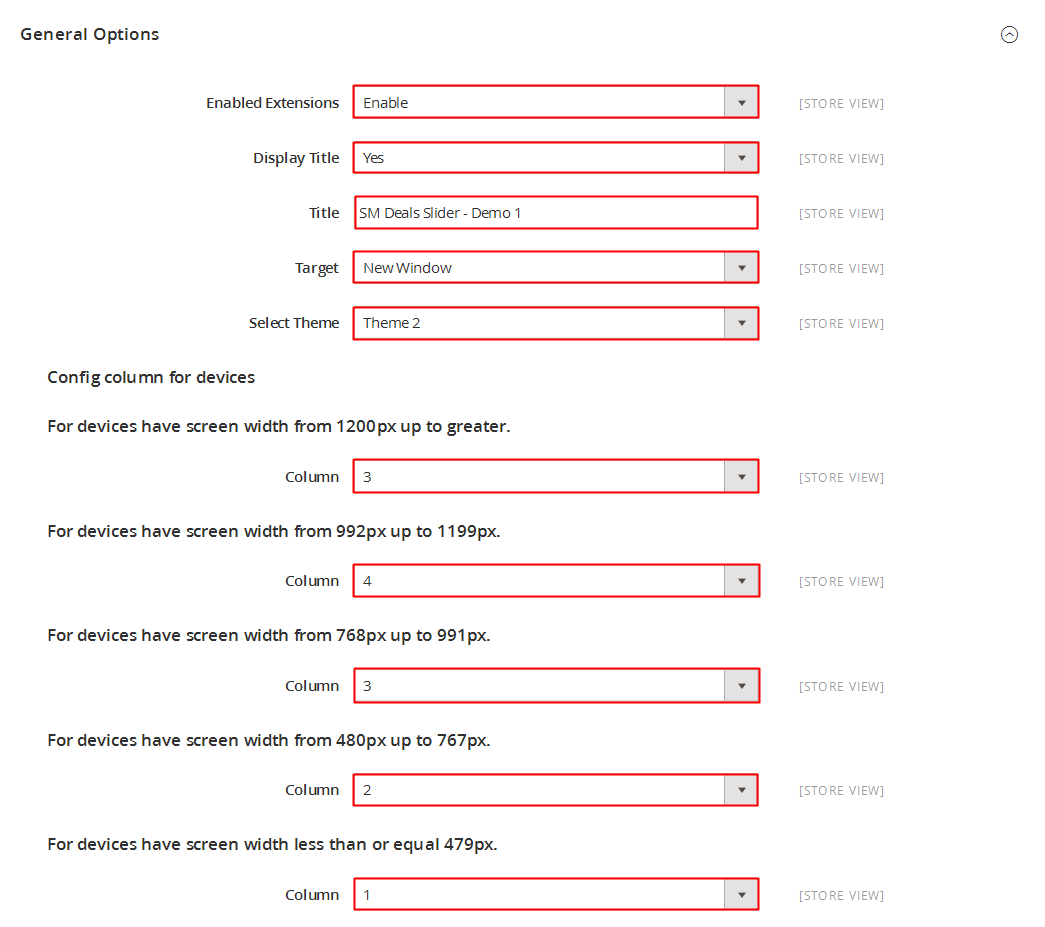

/category-options.png)