Supporting responsive layout for any devices, this module is ideal to use as a front-end product showcasing for modern stores. With the friendly user interface in Admin panel, you can set how many columns displayed for different devices as well as many other options to be chosen for showing: title, description, and price or read more…
This guide will help you install SM Filter Products.
1COMPATIBLE WITH MAGENTO
This module is fully compatible with Magento Community Edition version 2.1.x.
2REQUIREMENT
To install this module you must have a working version of Magento already installed. If you need help installing Magento, follow below sites and tutorials from magento, hope everything that you need are there.
- System Requirements - Required system credentials for your magento installation.
- Installation Guide - Installation guide that describes how to install magento2.
- Online Magento 2 guide - Online magento documentation that describes about magento2 in detail.
- Magento Forum - Magento forum site.
- stackoverflow - You can also get some useful articles from stackoverflow.
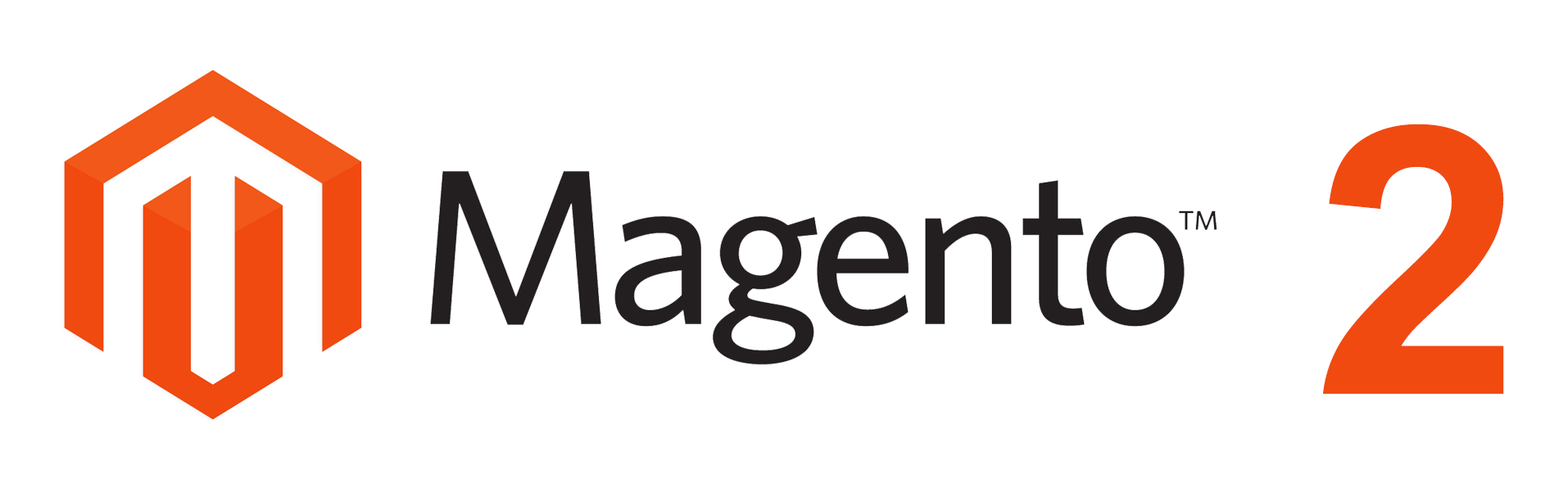
3INSTALLATION
- Step 1: Download and extract the extension’s package on your computer and navigate inside the folder.
- Step 2: Upload the folder named as app from the package to the root of your Magento site on your server
-
Step 3: To active SM Filter Products, go to root of your site using putty or others.
-
1. Please type the following command into the dialog to active module:
1php bin\magento setup:upgrade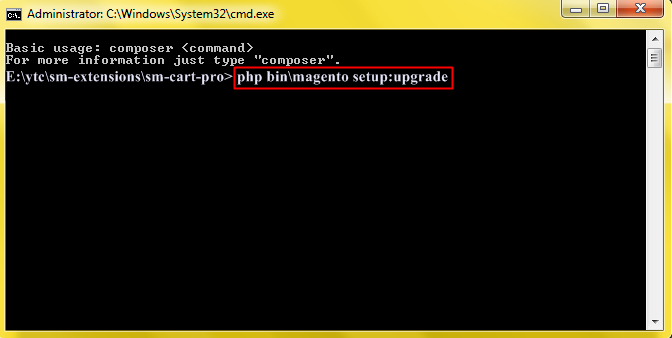
-
2. After running successfully the first command, type the following command into the dialog to flush cache on our Magento store
1php bin/magento cache:flush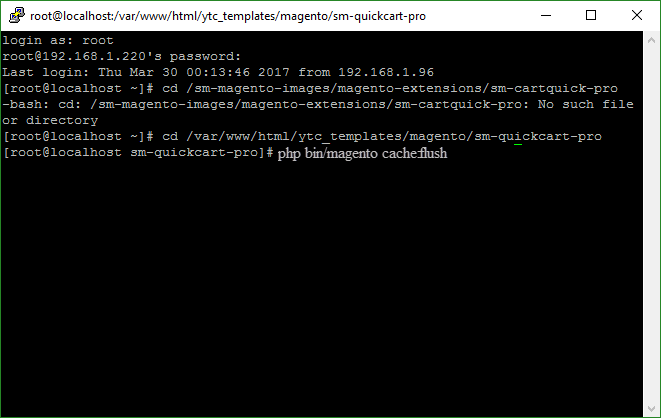
-
1. Please type the following command into the dialog to active module:
- Step 4: Go to Administration page to configure the extension
- After installing extension, you should logout first and then login Admin Panel to ensure all functions work normally.
- You should disable all caches in cache management in the installation and configuration process.
Important Note:
4CONFIGURATION
4.1 Layout Demo
You could see the appearance of SM Filter Products module as following:
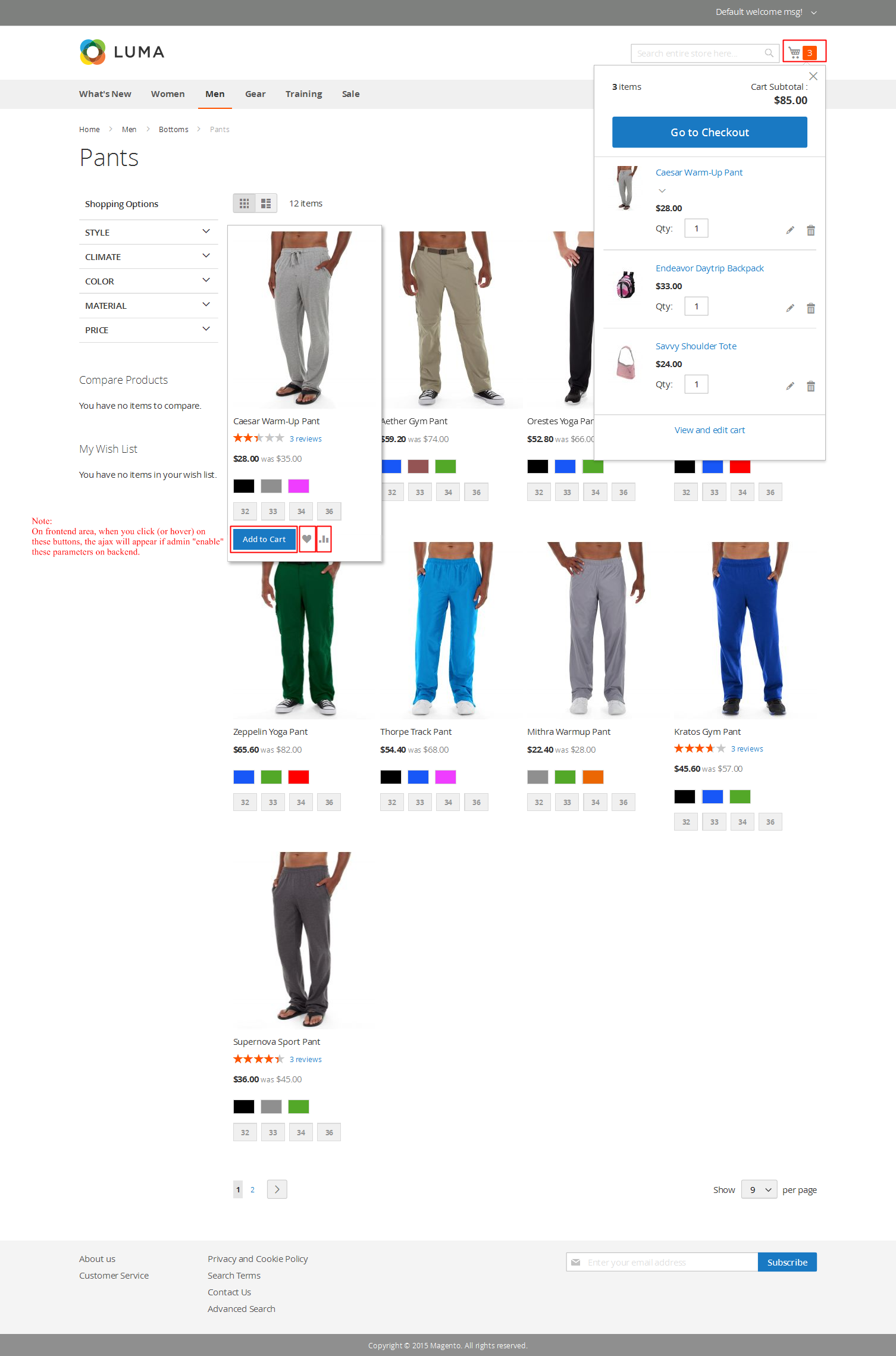
4.2 How to show “SM Filter Products” module?
- If you want to display this module on any page that you want, please go to Content -> Page -> Edit Home page item ->Tab Content, add this code to a position:
|
1
|
{{block class="Sm\FilterProducts\Block\FilterProducts" name="filterproducts" template="Sm_FilterProducts::default.phtml"}}
|
4.3 Module Configuration
Note: We used the images of module’s installtion on Magento 2.1.x to illustrate
In the Administrator Page, navigate to Stores -> Settings -> Configuration and find SM Filter Products to configure.
Let’s look at the parameter in detail:
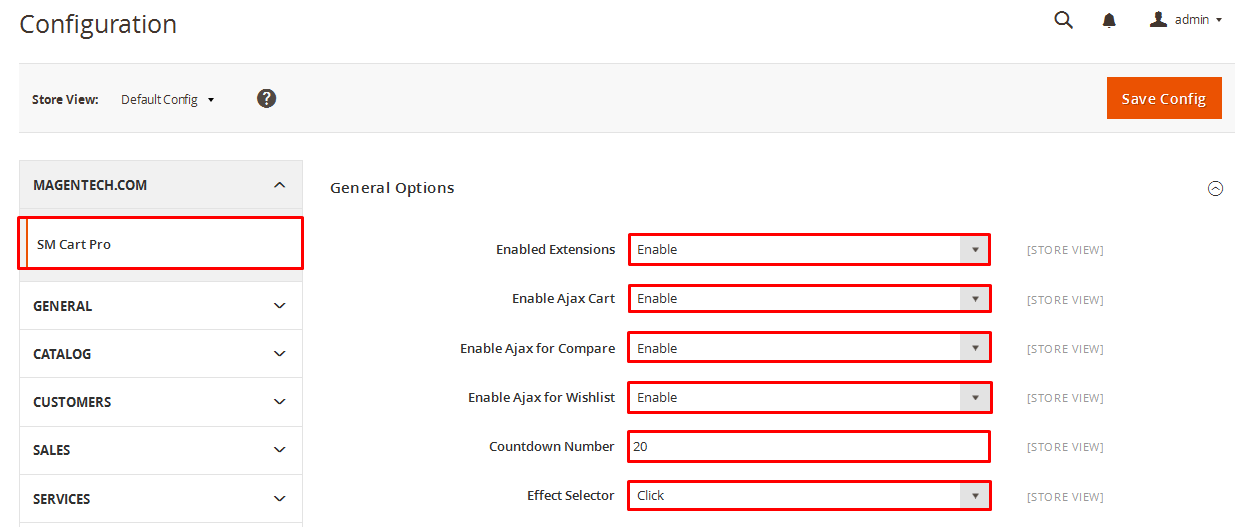
General Settings
- Enabled : Enable or disable the module displaying on Frontend area.
- Title Module: Enter the title of the module.
- Type Show: We support 2 types: Slider or Simple
For Example:
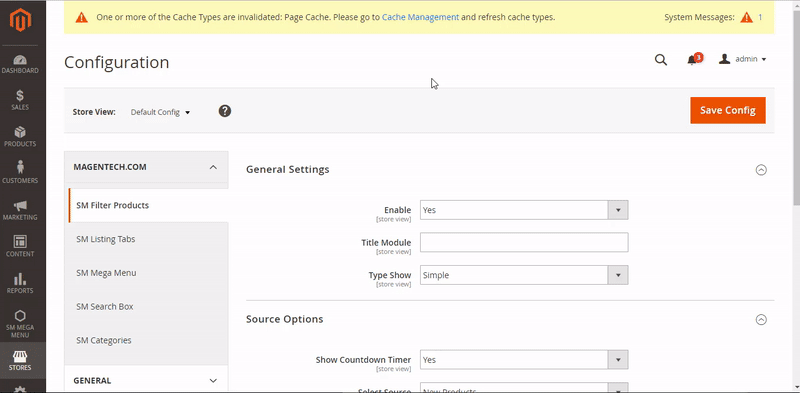
The interface when you select Slide:
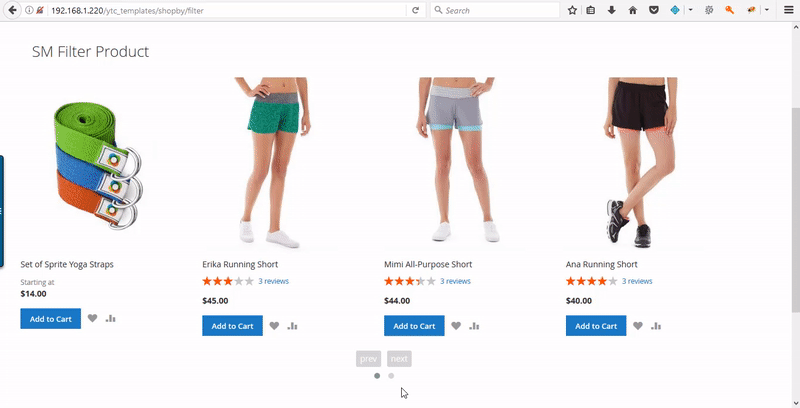
Source Options
- Show Countdown Timer: Allow to show countdown timer for special product when you select “Yes”.
- Select Source: Allow you to select source to display product.
- Select Categories: Allow you to select Category
- Product Limitation: Allow to set product limitation.
For Example:
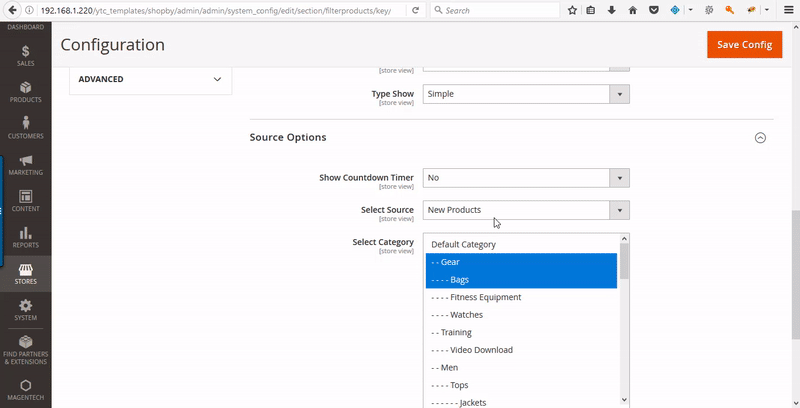
For Example:
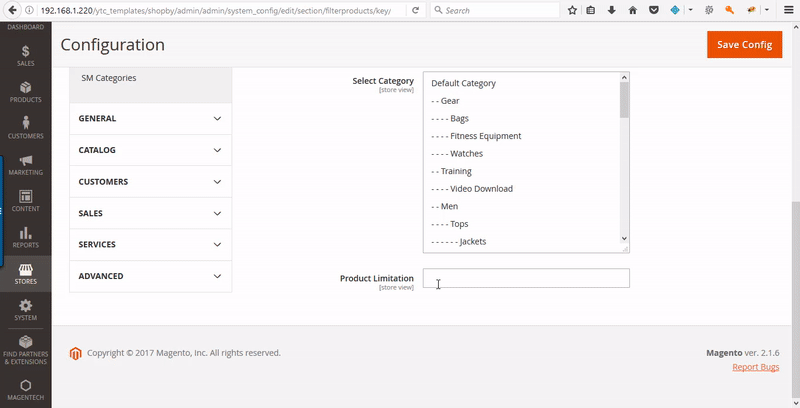
4.4 How to override the configuration in backend?
Let’s start override the configuration, go to Content -> Page -> Edit Home page item ->Tab Content
In tab Content, add this code
title_module="Title of module"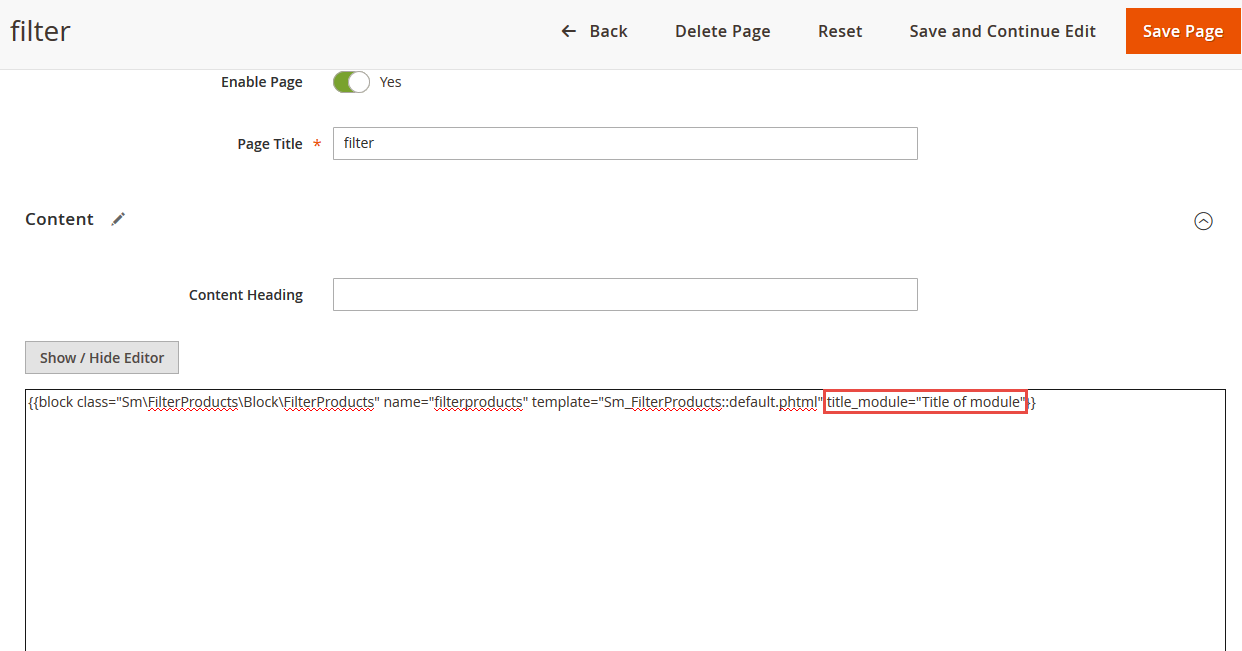
In tab Content, add this code
type_show="slide" or type_show="simple"
In tab Content, add this code
display_countdown="1" or display_countdown="0"
In tab Content, add this code
product_source="featured_products" or product_source="best_sellers" or type_listing="lastest_products"...
In tab Content, add this code
select_category="2,3,4" 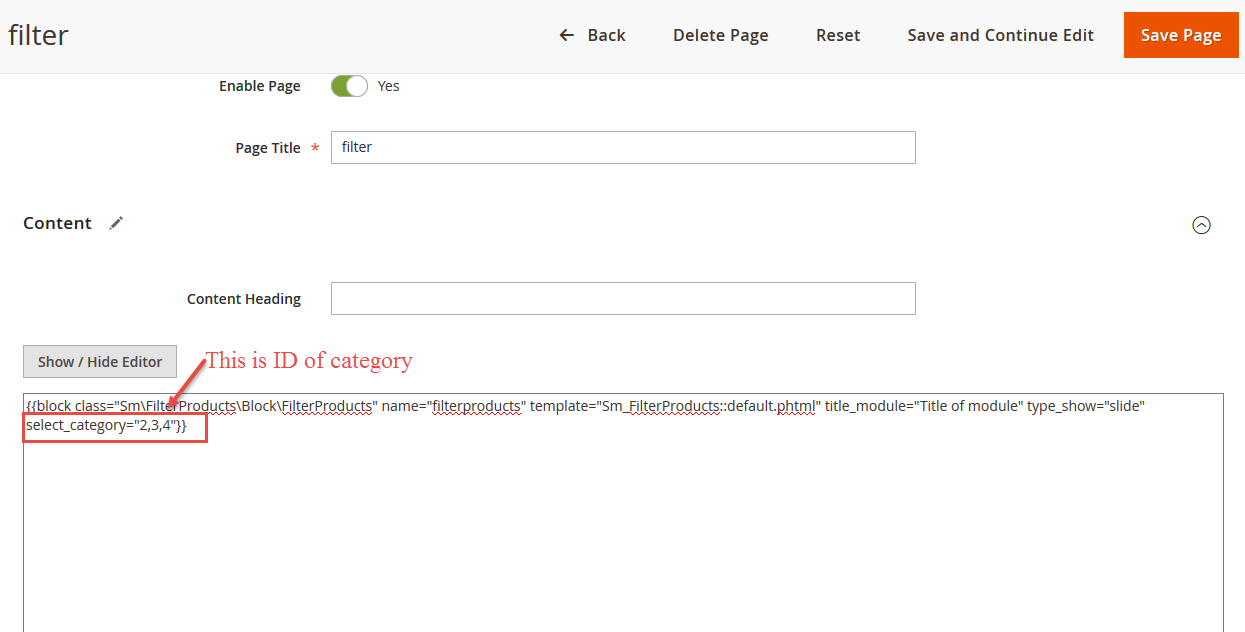
In tab Content, add this code
product_limitation="6"
5SUPPORT
Thank you so much for using this module, your support is truly appreciated. If you have any questions that are beyond the scope of this document, please feel free to contact us via our Support Tickets System