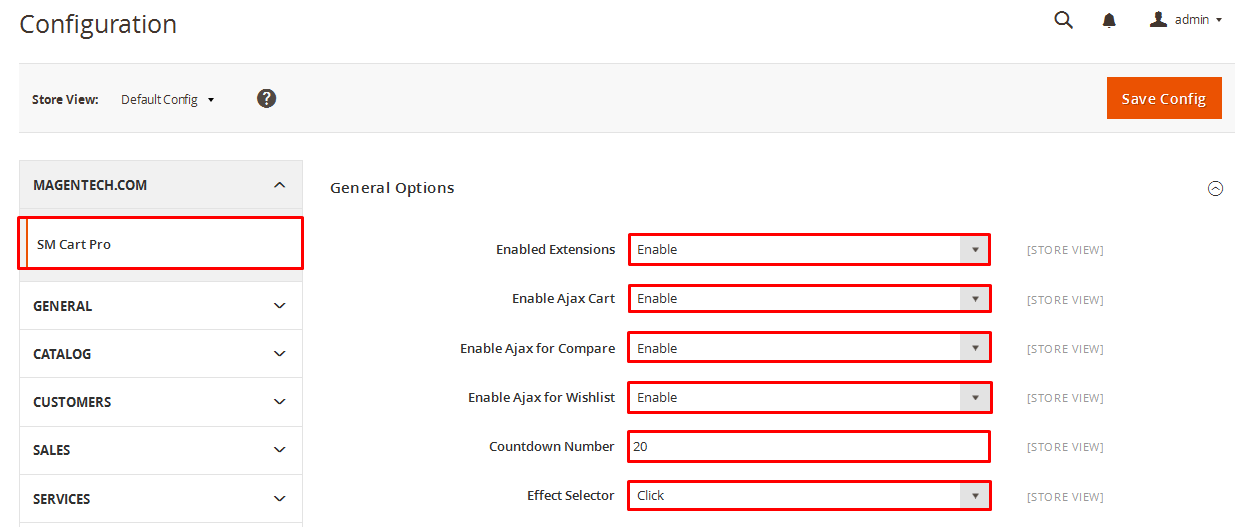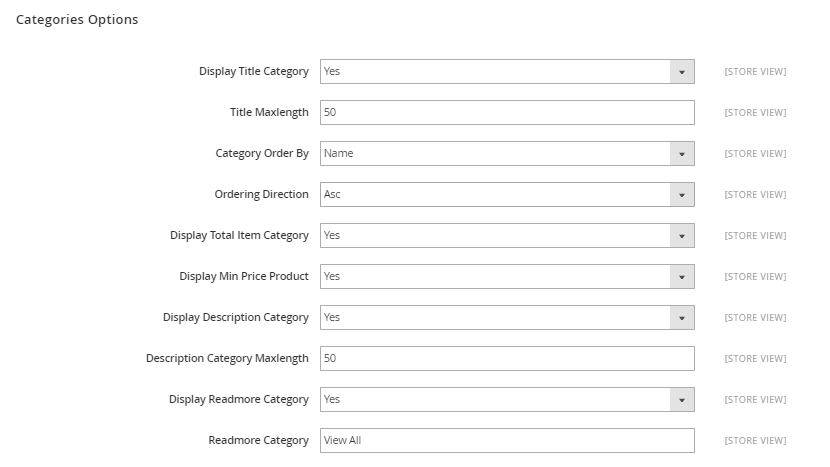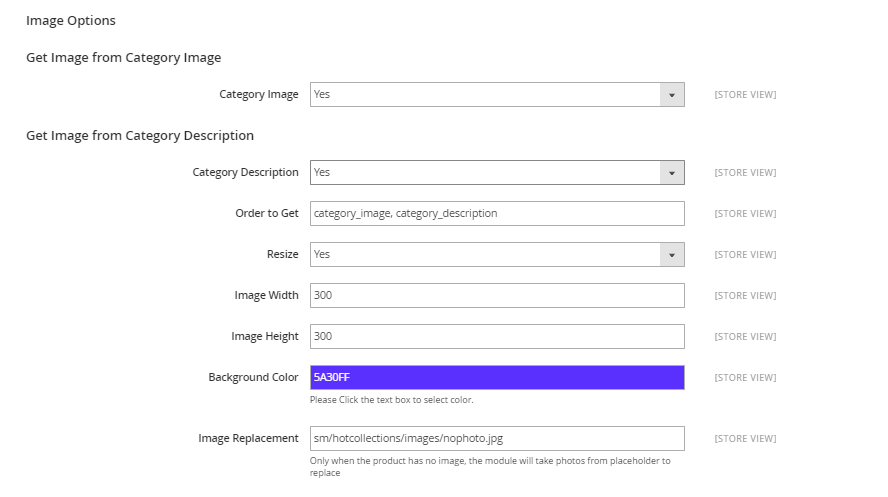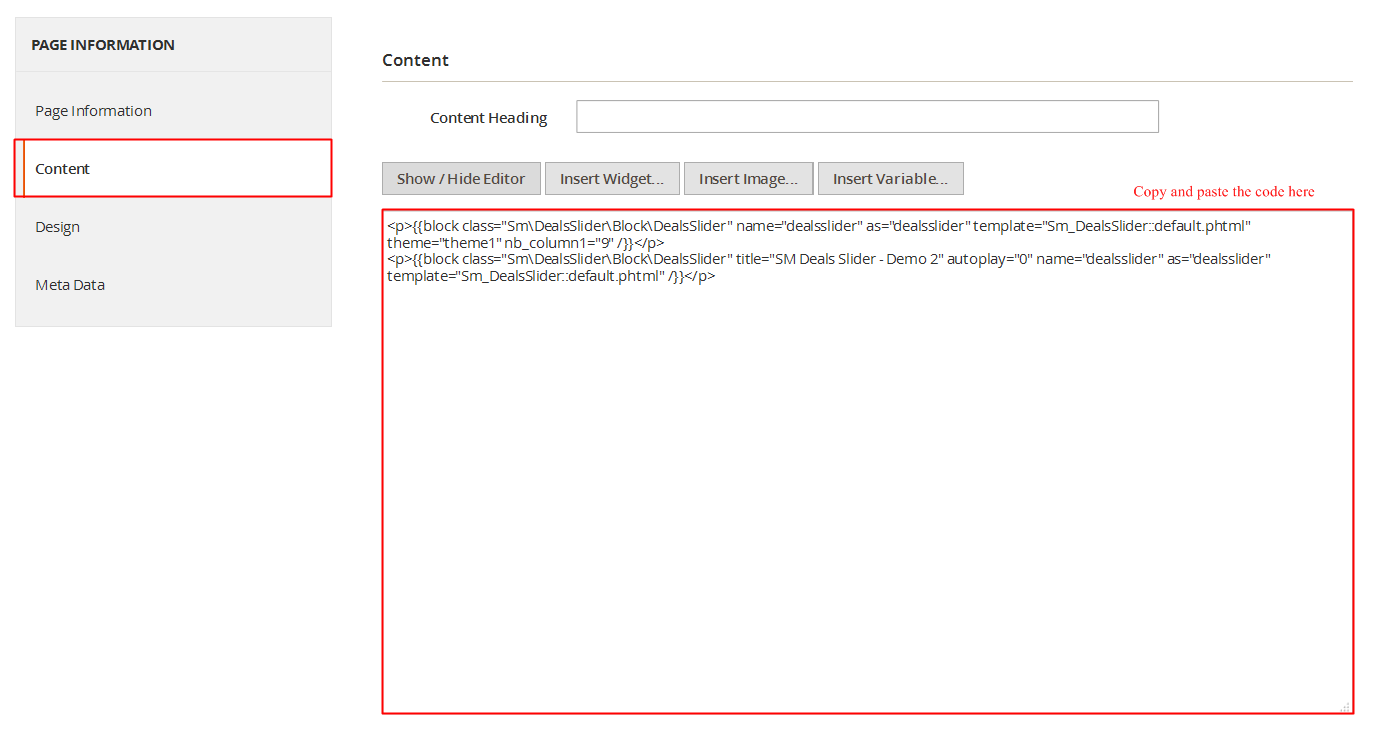At the basic level, this module will require the following condition:
- Compatible with Magento Community Edition 2.0.x: Please follow Magento 2.0 Installation Guide to install if you do not have one.
- Composer (latest stable version)
- Apache 2.2 or late
- PHP: 5.5.x,5.6.x and Memory_limit no less than 256Mb)
- In the future if the conditions change, please check the Magento 2 documentation
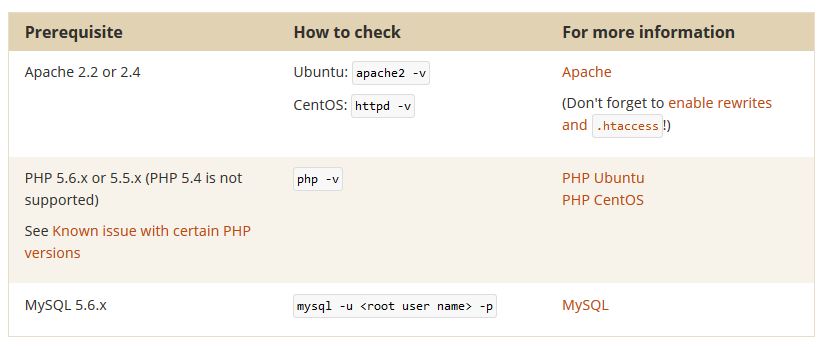
2INSTALLATION
- Step 1: Download and extract the extension’s package on your computer and navigate inside the folder.
- Step 2: Upload the folder named as app from the package to the root of your Magento site on your server
- Step 3: On your server, right click and select ‘Use composer here’ to open Command Prompt
-
1. Please type the following command into the dialog to clear the compiled code and cache:
1php bin\magento setup:upgrade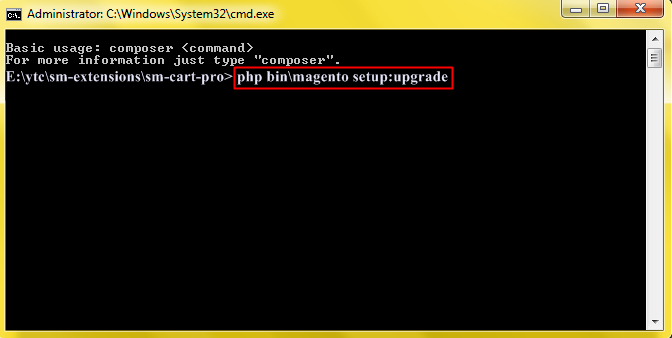
-
2. After running successfully the first command, type the following command into the dialog to set up fresh static content to deploy on our Magento store
1php bin/magento setup:static-content:deploy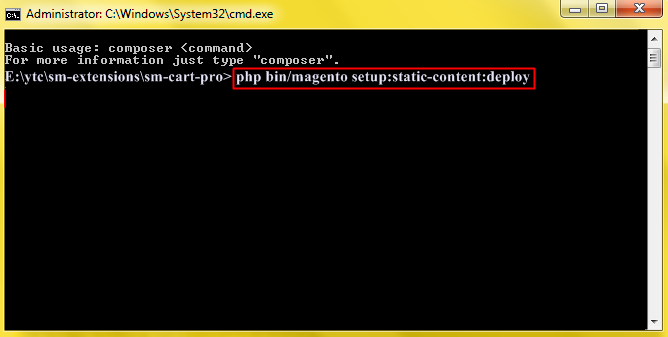
- Step 4: Go to Administration page to configure the extension
- After installing extension, you should logout first and then login Admin Panel to ensure all functions work normally.
- You should disable all caches in cache management in the installation and configuration process.
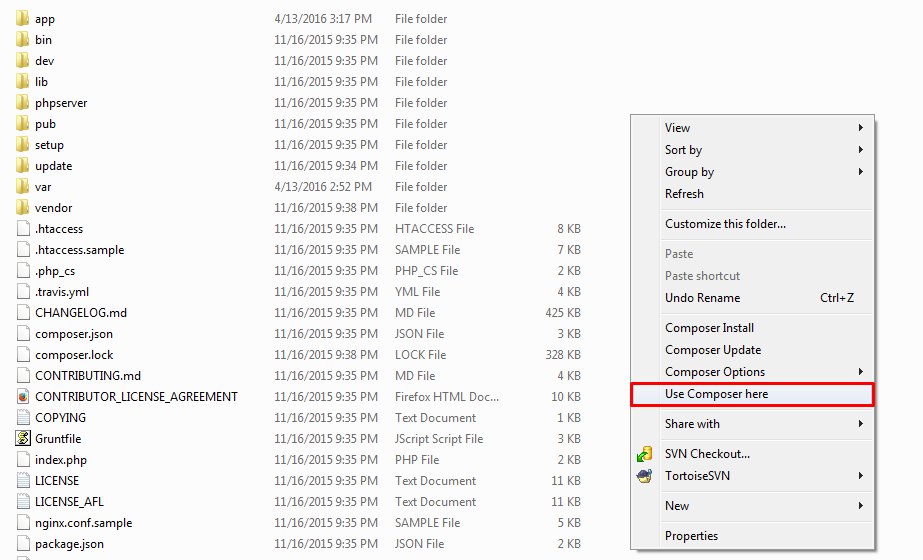
Important Note:
3EXTENSION CONFIGURATION - Back to top
3.1 Module Demo
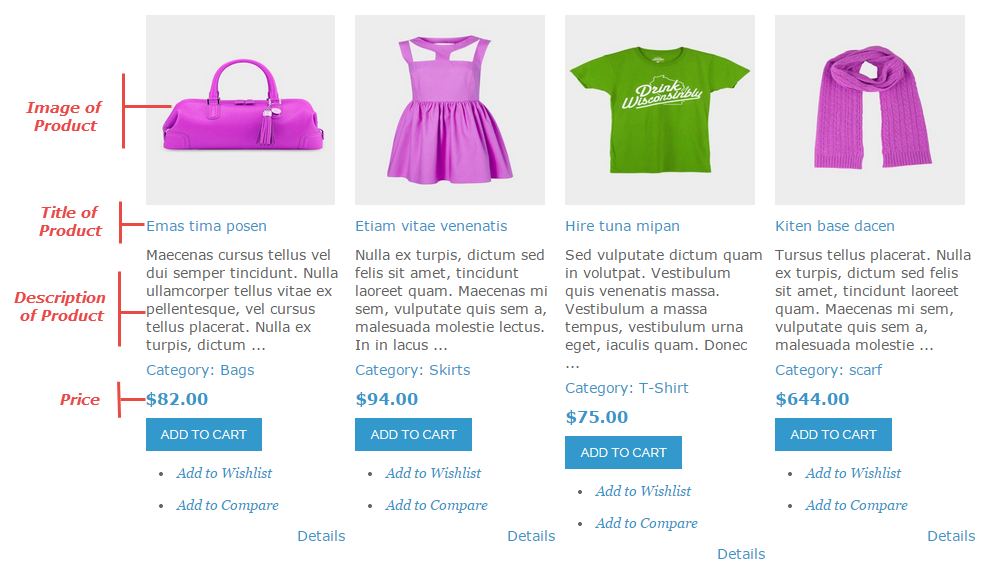
This module is responsive for different screens, thus it can display the item number in the collection of category
3.2 Module Configuration
Note:We used the images of module’s installtion on Magento 2.x to illustrate
After installing, go to Stores -> Configuration and find SM Hot Collections (in the left of column) to configure.
The parameters are divided into the following groups:
- General settings
- Source Options
- Categories Options
- Product Options
- Advanced Options
Let’s look at the parameters in detail:
General settings
- Enable Extensions - Allow to enable/disable the extension.
- Display Title - Allow to enable/disable the title.
- Title - Enter the title of the module.
- Target - Allow to display the target link in Same Window/ New Window/ Popup Window
- Select Layout For Product - Allow to choose vertical OR horizon layout for product.
-
Config Column For Category - Set the number of columns for devices:
- For devices have screen width from 1200px up to greater.
- For devices have screen width from 992px up to 1199px.
- For devices have screen width from 768px up to 991px.
- For devices have screen width from 480px up to 767px.
- For devices have screen width less than or equal 479px.
-
Config Column For Product - Set the number of column for product:
- For devices have screen width from 1200px up to greater.
- For devices have screen width from 992px up to 1199px.
- For devices have screen width from 768px up to 991px.
- For devices have screen width from 480px up to 767px.
- For devices have screen width less than or equal 479px.