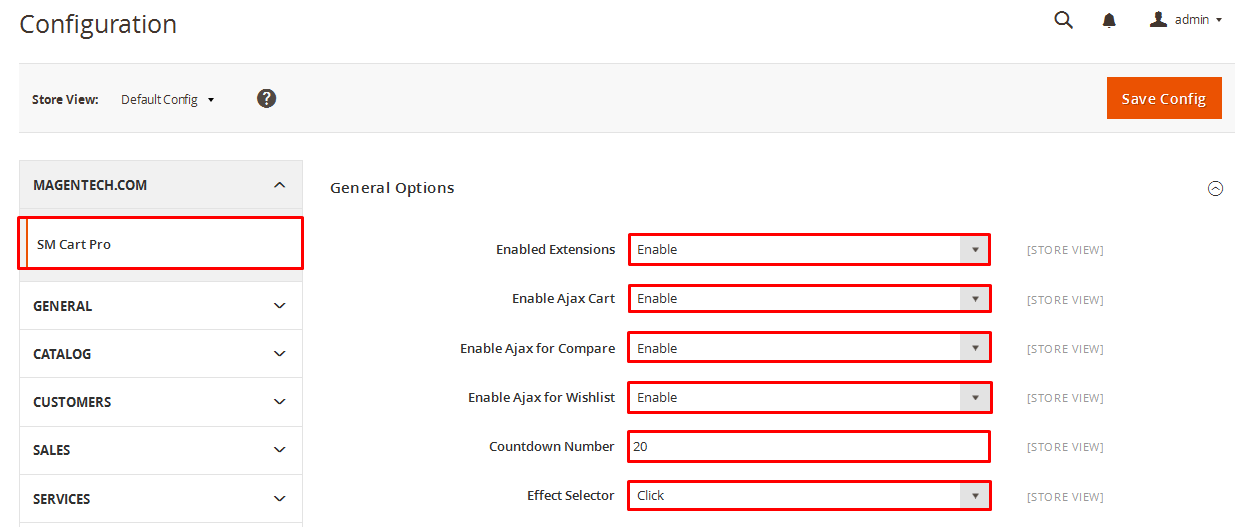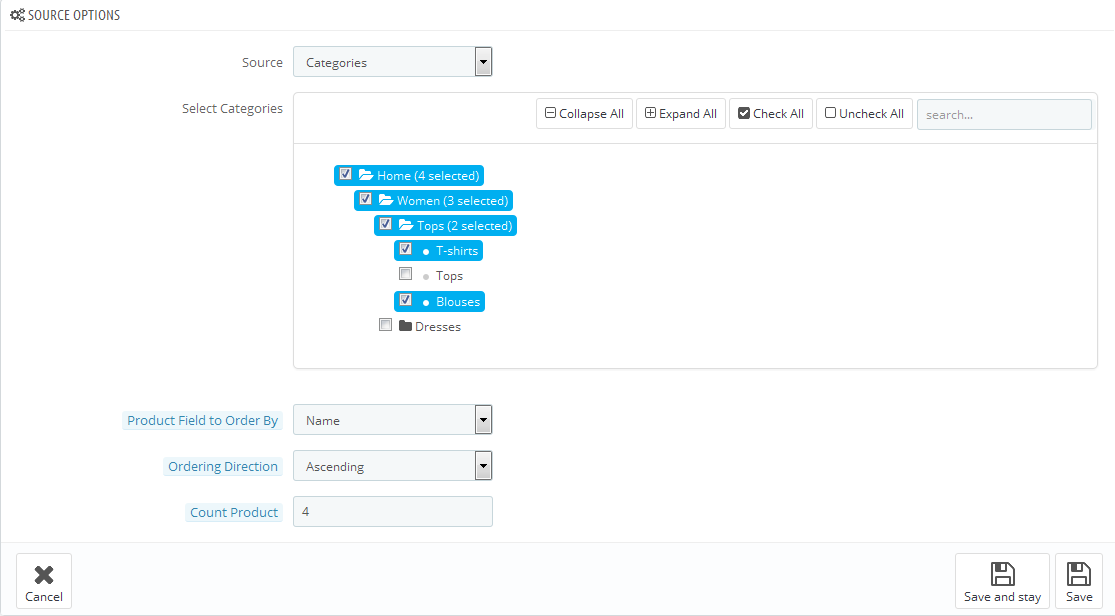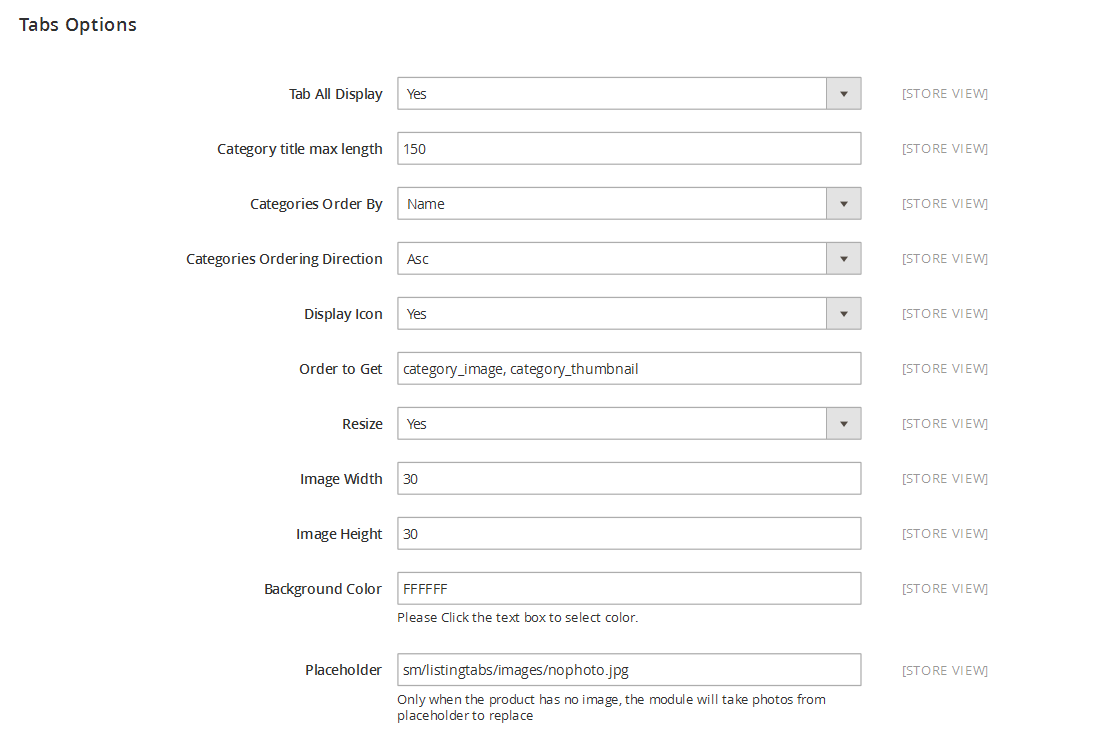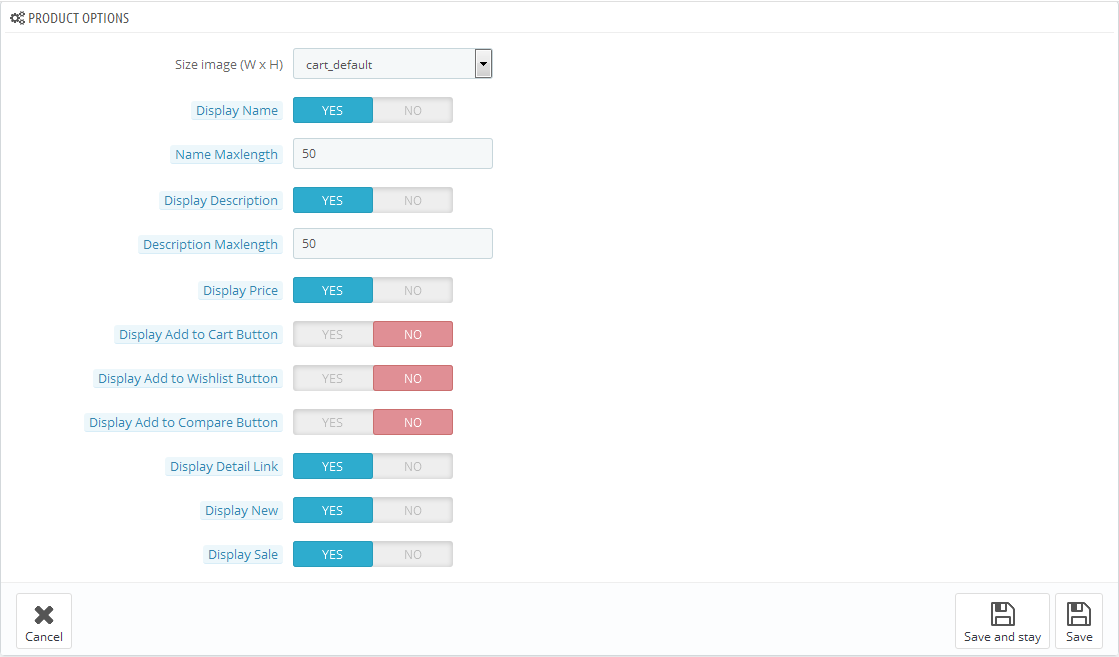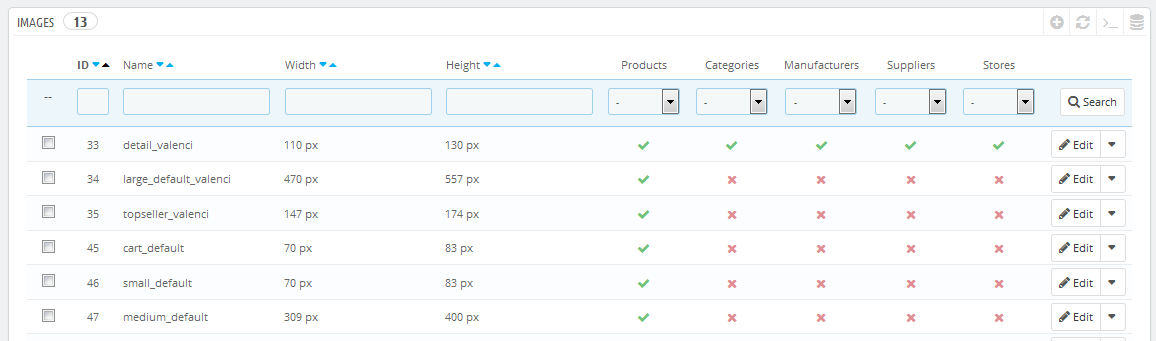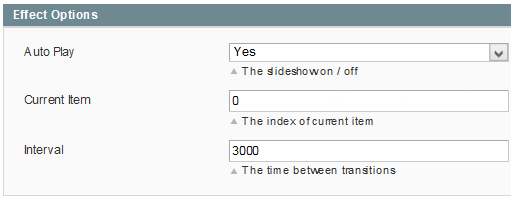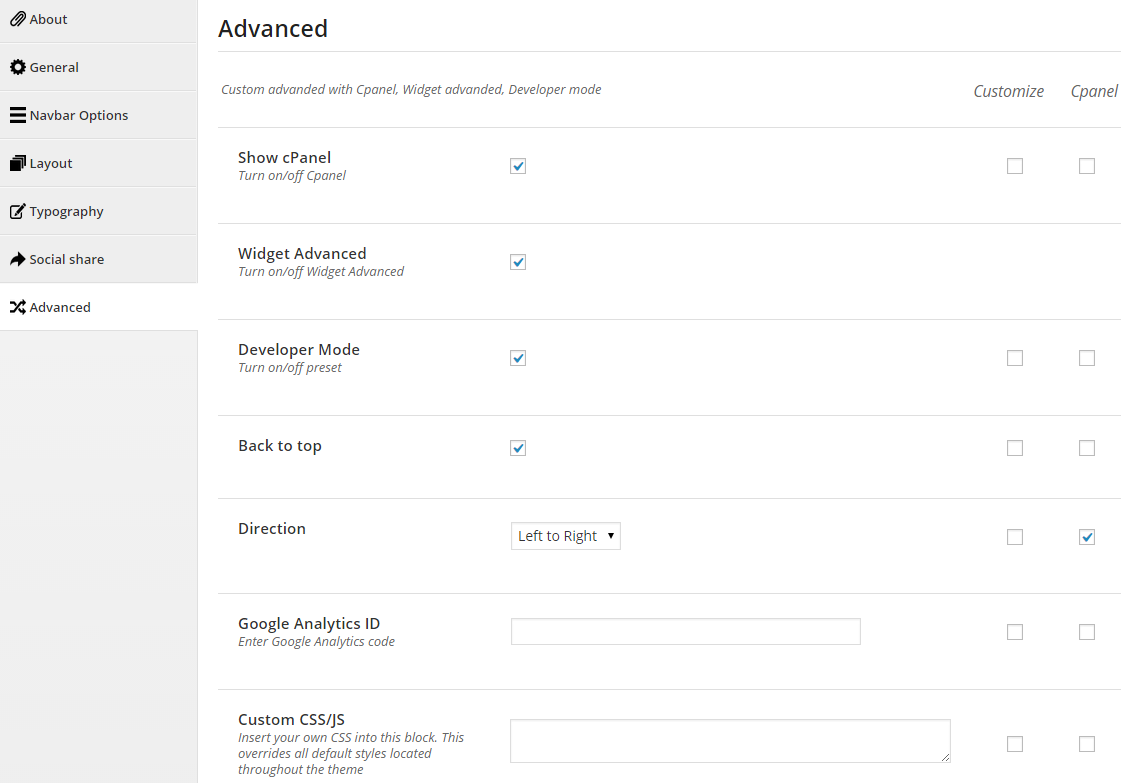At the basic level, this module will require the following condition:
- Compatible with Magento Community Edition 2.0.x: Please follow Magento 2.0 Installation Guide to install if you do not have one.
- Composer (latest stable version)
- Apache 2.2 or late
- PHP: 5.5.x,5.6.x and Memory_limit no less than 256Mb)
- In the future if the conditions change, please check the Magento 2 documentation
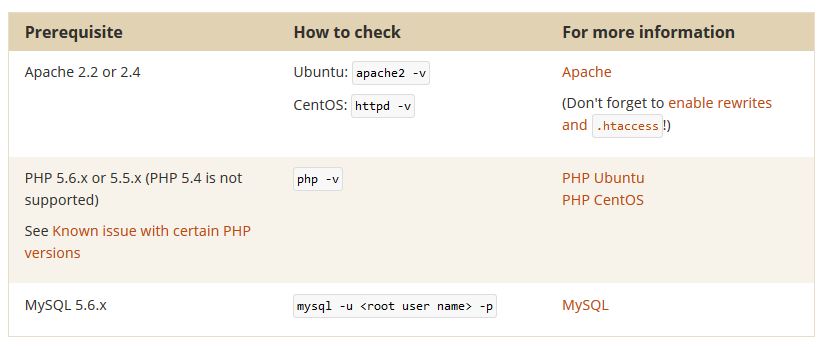
2INSTALLATION
- Step 1: Download and extract the extension’s package on your computer and navigate inside the folder.
- Step 2: Upload the folder named as app from the package to the root of your Magento site on your server
- Step 3: On your server, right click and select ‘Use composer here’ to open Command Prompt
-
1. Please type the following command into the dialog to clear the compiled code and cache:
1php bin\magento setup:upgrade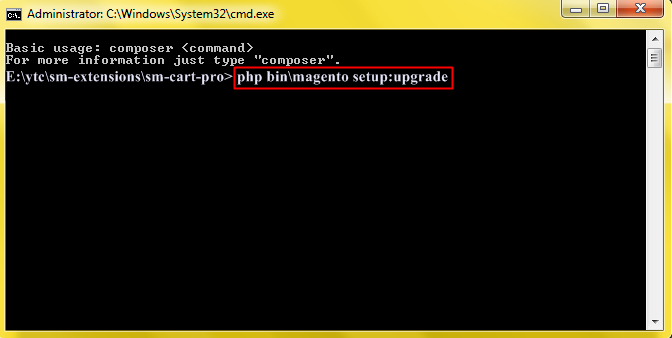
-
2. After running successfully the first command, type the following command into the dialog to set up fresh static content to deploy on our Magento store
1php bin/magento setup:static-content:deploy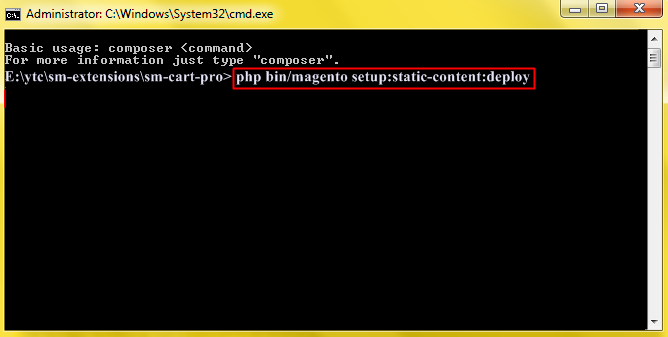
- Step 4: Go to Administration page to configure the extension
- After installing extension, you should logout first and then login Admin Panel to ensure all functions work normally.
- You should disable all caches in cache management in the installation and configuration process.
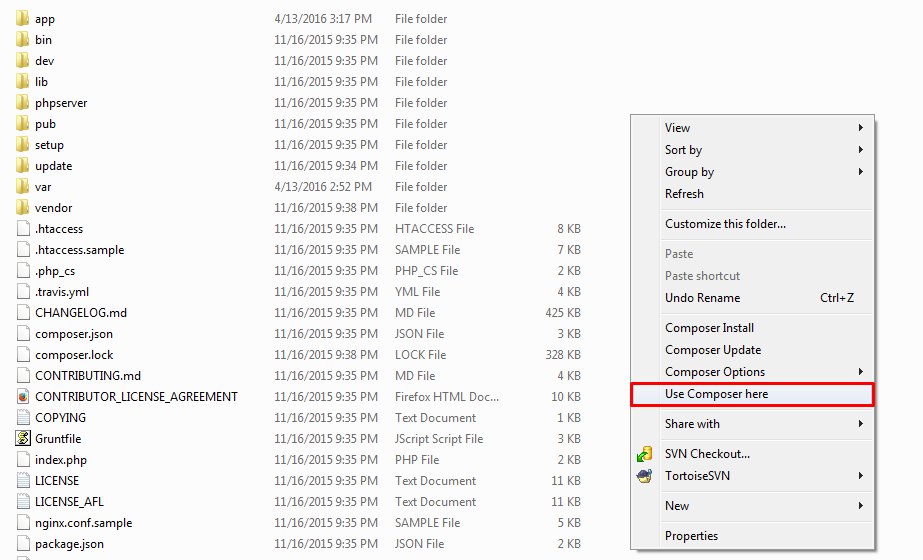
Important Note:
3EXTENSION CONFIGURATION - Back to top
3.1 Layout Module
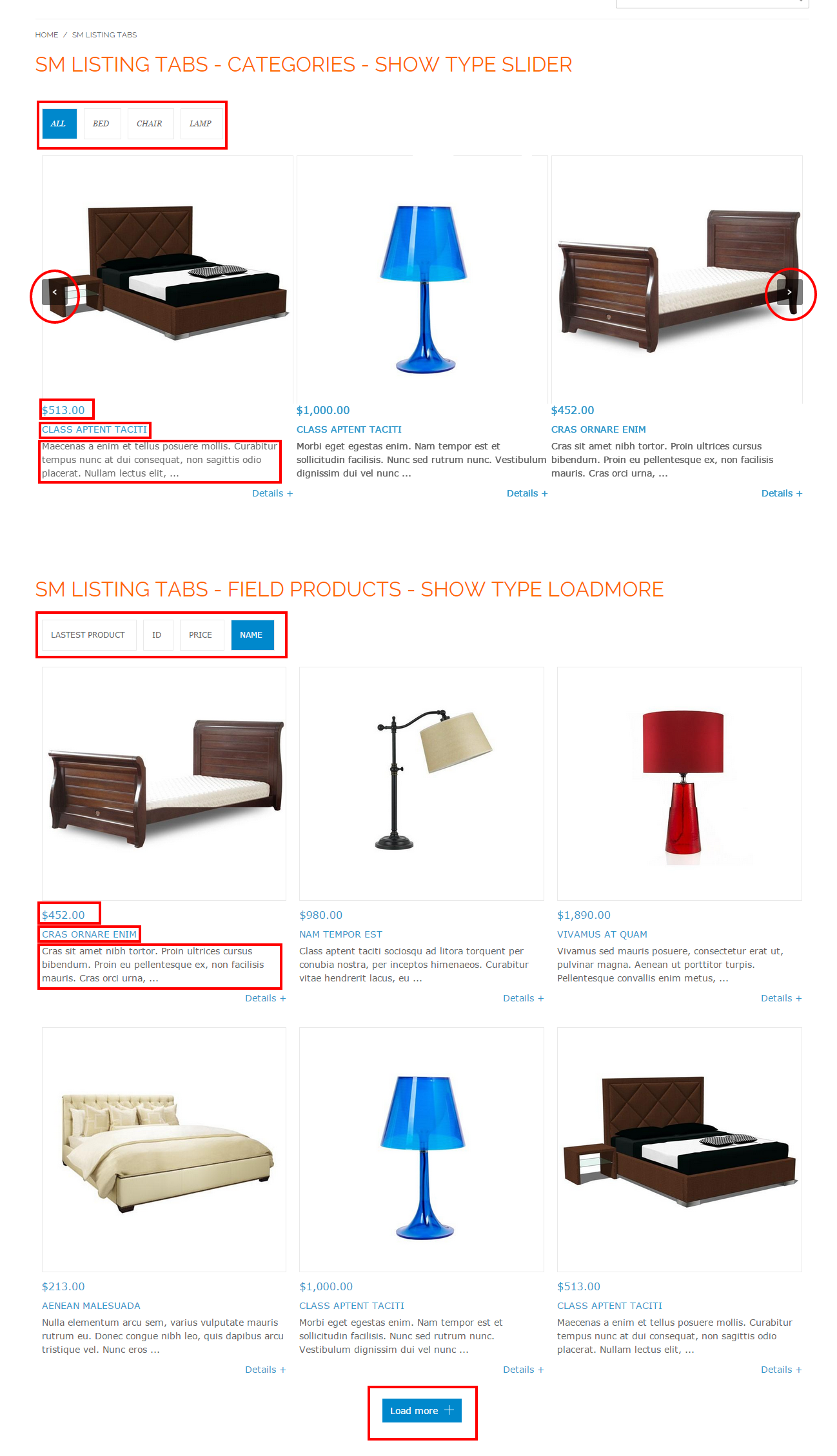
3.2 Module Configuration
Note:We used the images of module’s installtion on Magento 2.0.x to illustrate
After installing, go to Stores -> Settings -> Configuration and find SM Listing Tabs to configure.
The parameters are divided into the following groups:
- General settings
- Source Options
- Tabs Options
- Product Options
- Image Options
- Effect Options
- Advanced Options
Let’s look at the parameters in detail:
General Options
- Enable Extensions - Allow to enable/disable the module.
- Display Title - Allow to enable/disable the title.
- Title - Enter the title of the module.
- Target - Allow to display the target link in Same Window/ New Window/ Popup Window
- Class Suffix - Allow uses to add suffix for class.
- Show Type Loadmore Or Slider - to load more product in tab.
-
Column - Set the number of columns for devices:
- For devices have screen width from 1200px up to greater.
- For devices have screen width from 992px up to 1199px.
- For devices have screen width from 768px up to 991px.
- For devices have screen width from 480px up to 767px.
- For devices have screen width less than or equal 479px.
4SUPPORT
Thank you so much for using this module, your support is truly appreciated. If you have any questions that are beyond the scope of this document, please feel free to contact us via our Support Tickets System