SM Listing Tabs is built fully responsive layout to adapt perfectly all device resolutions. Coming with range of other options in the back-end, this module would be a perfect solution for front-end showcase of products with title, description, price, add to cart, add to wishlist, add to compare…
This guide will help you install SM Listing Tabs.
1COMPATIBLE WITH MAGENTO
This module is fully compatible with Magento Community Edition version 2.1.x.
2REQUIREMENT
To install this module you must have a working version of Magento already installed. If you need help installing Magento, follow below sites and tutorials from magento, hope everything that you need are there.
- System Requirements - Required system credentials for your magento installation.
- Installation Guide - Installation guide that describes how to install magento2.
- Online Magento 2 guide - Online magento documentation that describes about magento2 in detail.
- Magento Forum - Magento forum site.
- stackoverflow - You can also get some useful articles from stackoverflow.
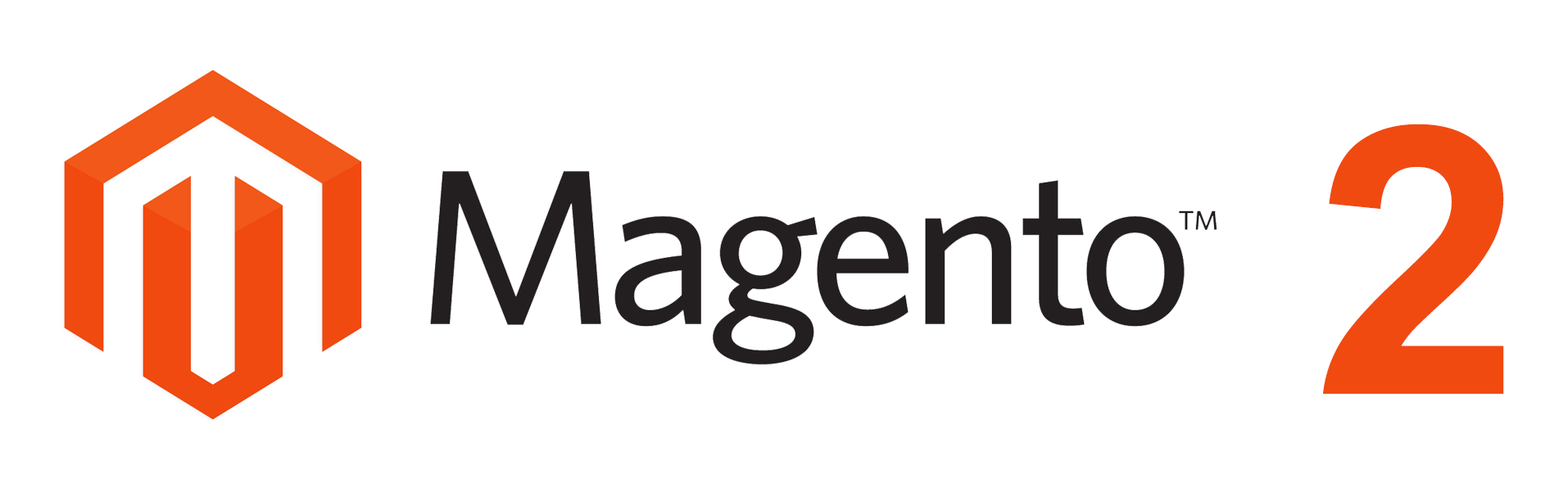
3INSTALLATION
- Step 1: Download and extract the extension’s package on your computer and navigate inside the folder.
- Step 2: Upload the folder named as app from the package to the root of your Magento site on your server
-
Step 3: To active SM Listing Tabs, go to root of your site using putty or others.
-
1. Please type the following command into the dialog to active module:
1php bin\magento setup:upgrade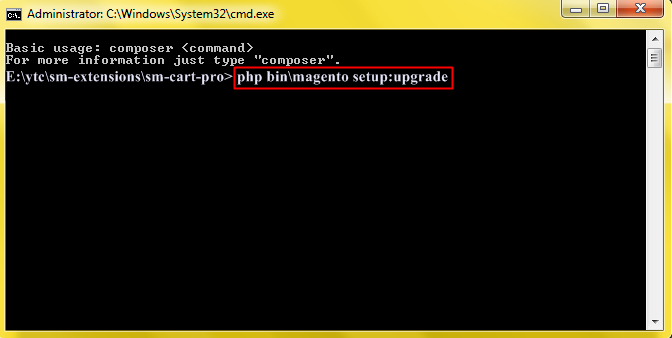
-
2. After running successfully the first command, type the following command into the dialog to flush cache on our Magento store
1php bin/magento cache:flush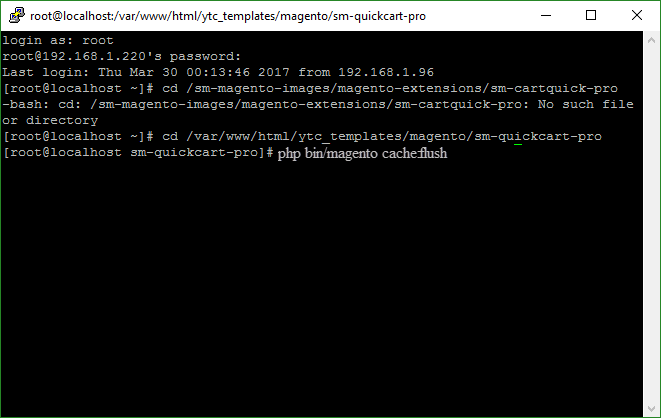
-
1. Please type the following command into the dialog to active module:
- Step 4: Go to Administration page to configure the extension
- After installing extension, you should logout first and then login Admin Panel to ensure all functions work normally.
- You should disable all caches in cache management in the installation and configuration process.
Important Note:
4CONFIGURATION
4.1 Layout Demo
You could see the appearance of SM Listing Tabs module as following:
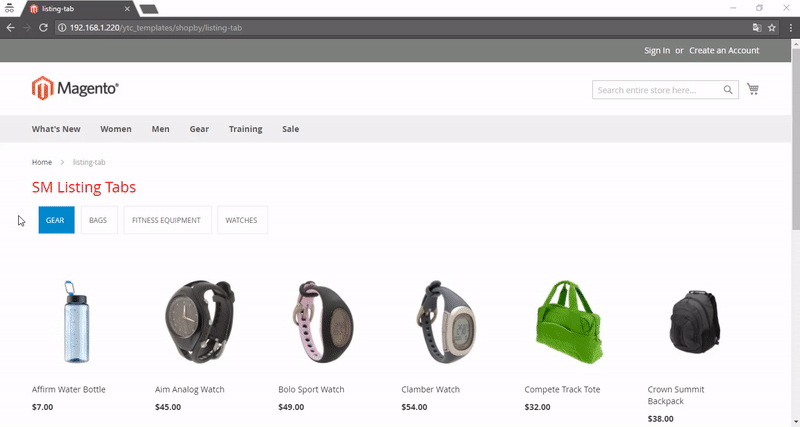
4.2 How to show “SM Listing Tabs” module?
- If you want to display this module on any page that you want, please go to Content -> Page -> Edit Home page item ->Tab Content, add this code to a position:
|
1
|
{{block class="Sm\ListingTabs\Block\ListingTabs" name="listingtabs.default" as="listingtabs_default" template="Sm_ListingTabs::default.phtml"}}
|
4.3 Module Configuration
Note: We used the images of module’s installtion on Magento 2.1.x to illustrate
In the Administrator Page, navigate to Stores -> Settings -> Configuration and find SM Listing Tabs to configure.
Let’s look at the parameter in detail:
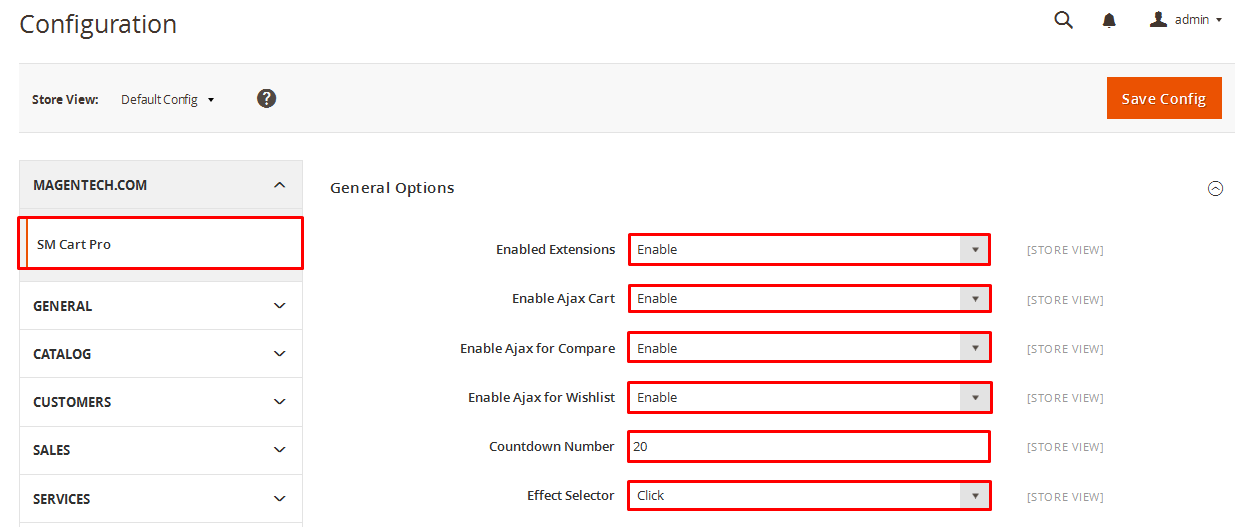
General Options
- Enabled Extensions: Enable or disable the module displaying on Frontend area.
- Title: Enter the title of the module.
- Type Show: We support 2 types: Slider or Loadmore
- Type Listing: We support 3 types: All, only deals and under price.
- Show Countdown Timer: Allow to show countdown timer for special product when you select “Yes”.
For Example:
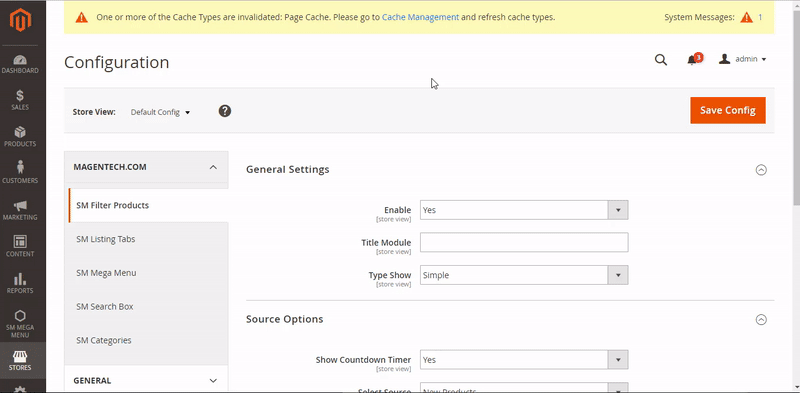
The interface when you select Loadmore:
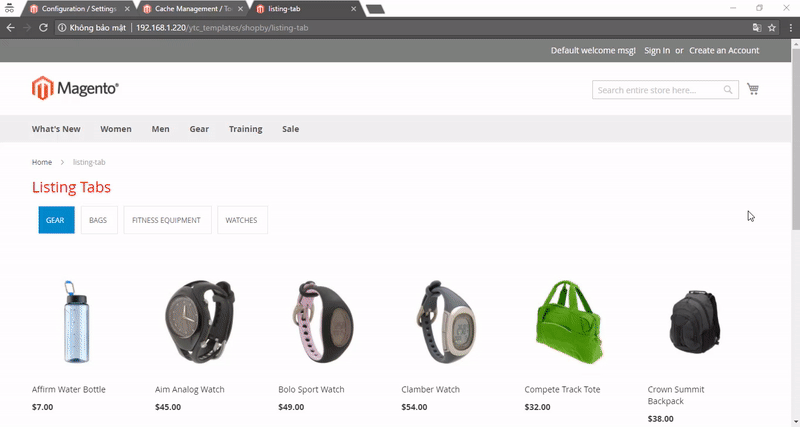
The interface when you select Slider:
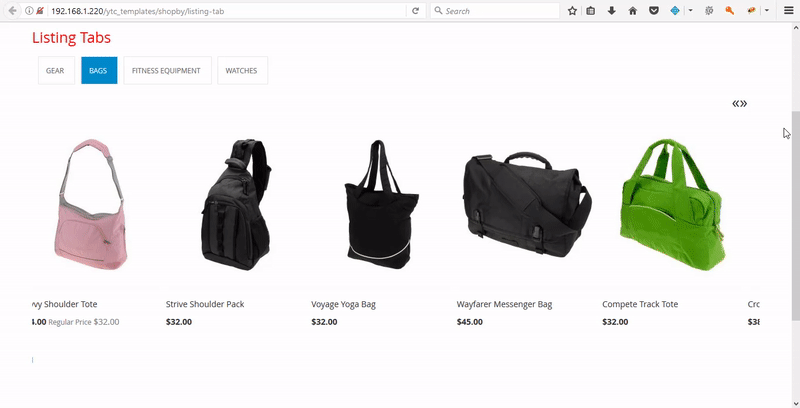
For Example:
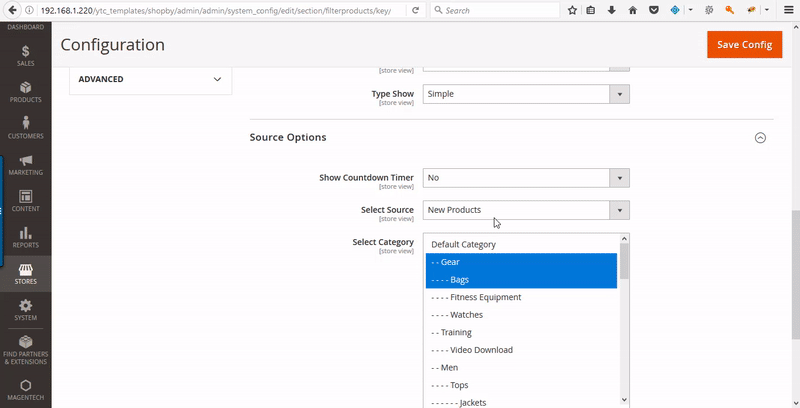
Source Options
- Filer Type: Allow you to Type of Filter.
- Select Categories: Allow you to select Category
- Order By: Set Product Field to Order By.
- Ordering Direction: Allow to order ascending/descending direction.
- Product Limitation: Allow to set product limitation.
For Example:
4.4 How to override the configuration in backend?
Let’s start override the configuration, go to Content -> Page -> Edit Home page item ->Tab Content
In tab Content, add this code
title="Title of module"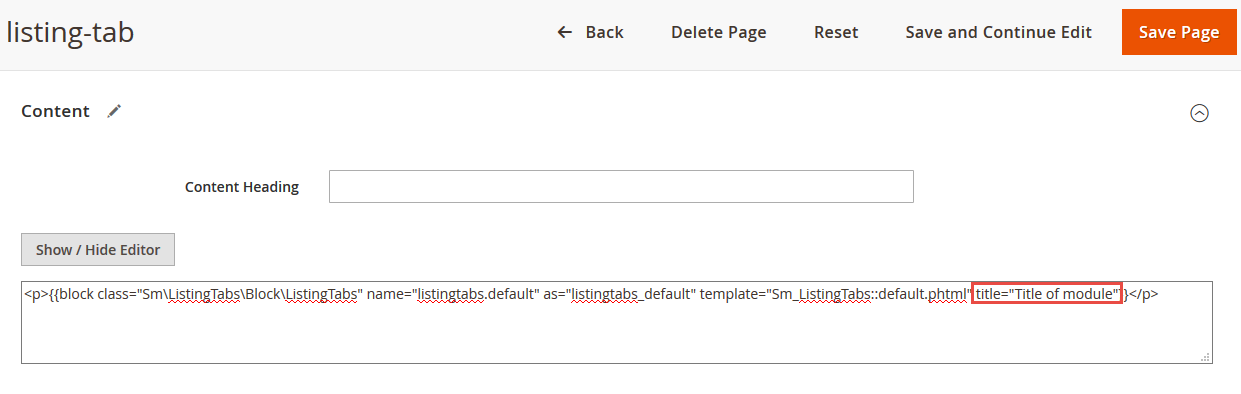
In tab Content, add this code
type_show="slider" or type_show="loadmore"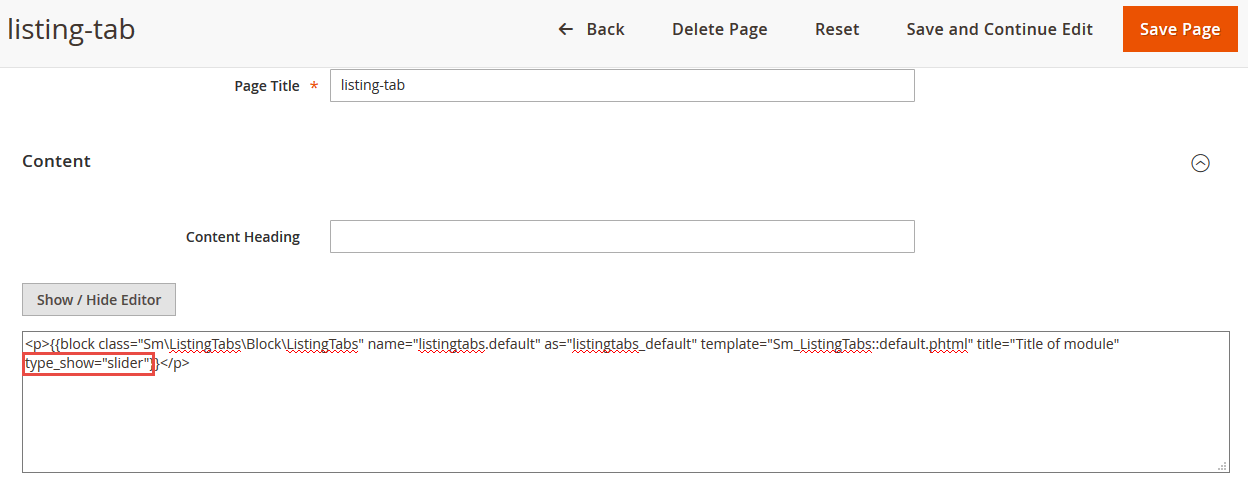
In tab Content, add this code
type_listing="deals" or type_listing="all " or type_listing="under "
In tab Content, add this code
display_countdown="1" or display_countdown="0"
In tab Content, add this code
type_filter="categories" or type_filter="fieldproducts"
In tab Content, add this code
category_tabs="2,3,4" 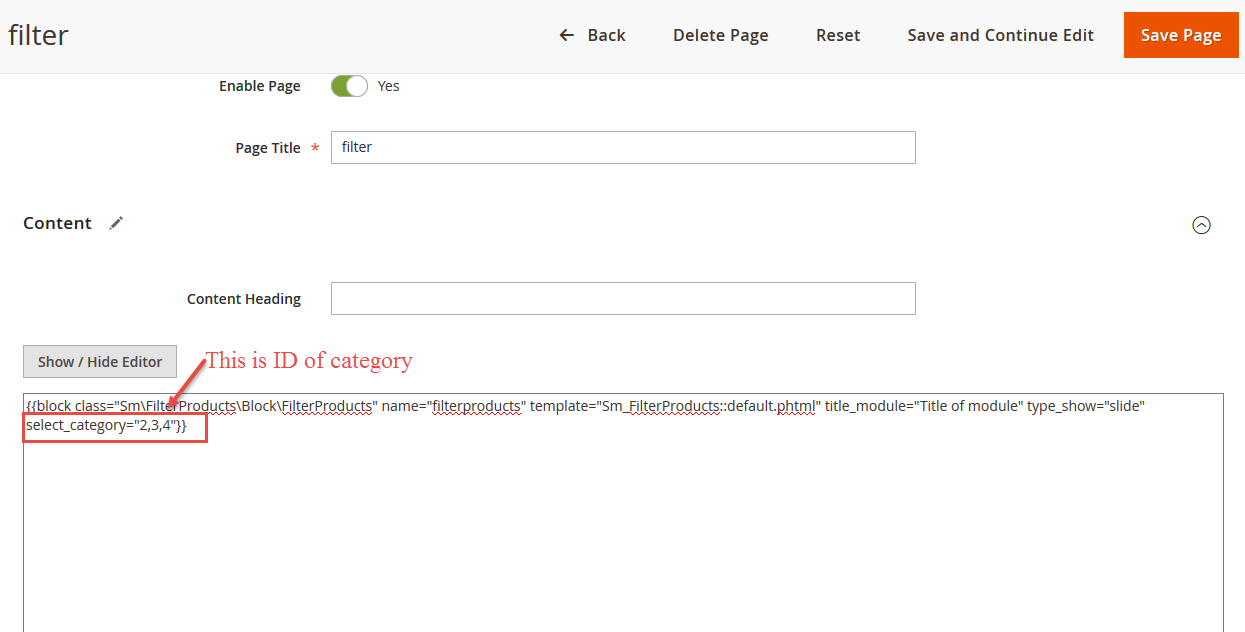
In tab Content, add this code
order_by="name" or order_by="entity_id" or order_by="created_at" …
In tab Content, add this code
order_dir="ASC" or order_dir="DESC"
In tab Content, add this code
limitation="6"
5SUPPORT
Thank you so much for using this module, your support is truly appreciated. If you have any questions that are beyond the scope of this document, please feel free to contact us via our Support Tickets System