The Administrator Backend is clear, intuitive and easy to understand, you can create your own custom search engine and put it any position you want. This is really a compact, utility module and indispensable for any eCommerce site.
This guide will help you install SM Search Box step by step.
1COMPATIBLE WITH MAGENTO
This module is fully compatible with Magento Community Edition version 2.1.x.
2REQUIREMENT
To install this module you must have a working version of Magento already installed. If you need help installing Magento, follow below sites and tutorials from magento, hope everything that you need are there.
- System Requirements - Required system credentials for your magento installation.
- Installation Guide - Installation guide that describes how to install magento2.
- Online Magento 2 guide - Online magento documentation that describes about magento2 in detail.
- Magento Forum - Magento forum site.
- stackoverflow - You can also get some useful articles from stackoverflow.
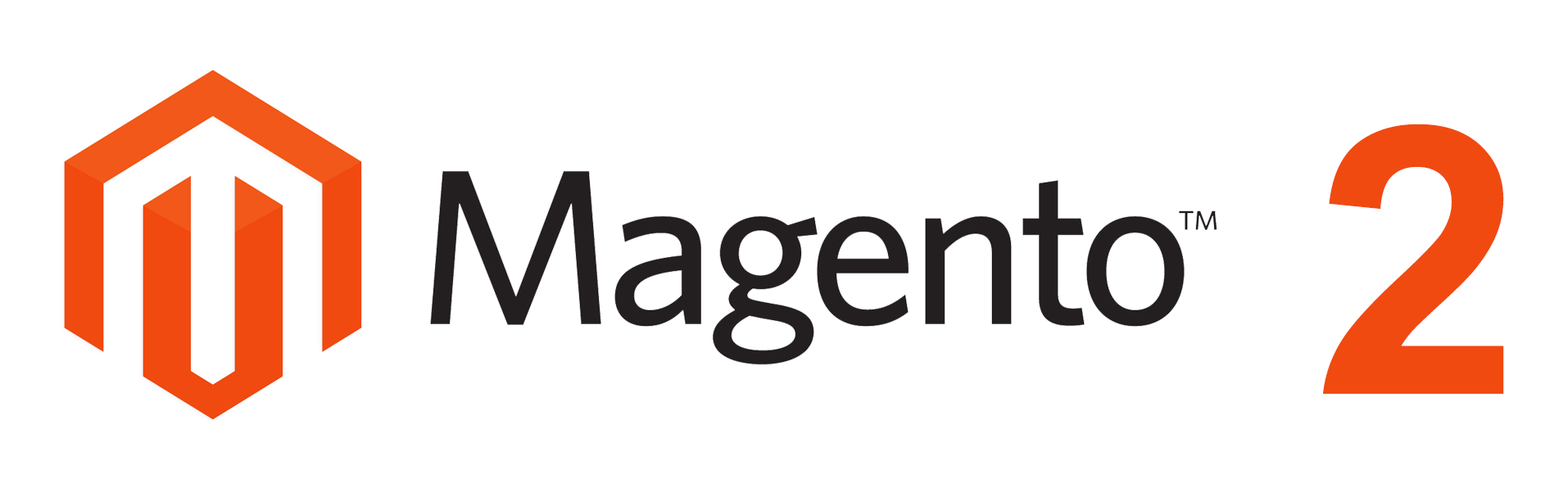
3INSTALLATION
- Step 1: Download and extract the extension’s package on your computer and navigate inside the folder.
- Step 2: Upload the folder named as app from the package to the root of your Magento site on your server
- Step 3: On your server, right click and select ‘Use composer here’ to open Command Prompt
-
1. Please type the following command into the dialog to clear the compiled code and cache:
1php bin\magento setup:upgrade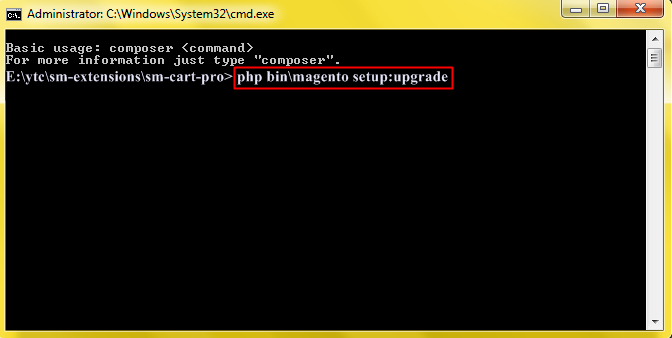
-
2. After running successfully the first command, type the following command into the dialog to set up fresh static content to deploy on our Magento store
1php bin/magento setup:static-content:deploy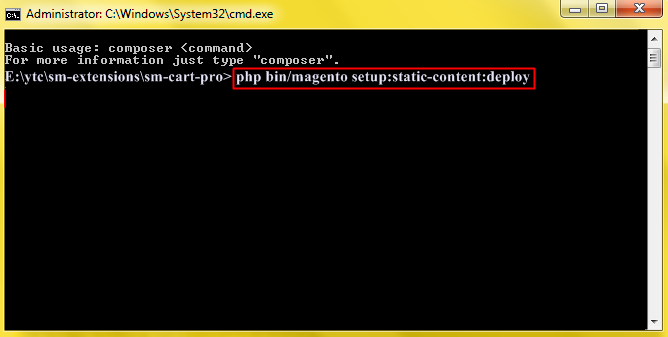
- Step 4: Go to Administration page to configure the extension
- After installing extension, you should logout first and then login Admin Panel to ensure all functions work normally.
- You should disable all caches in cache management in the installation and configuration process.
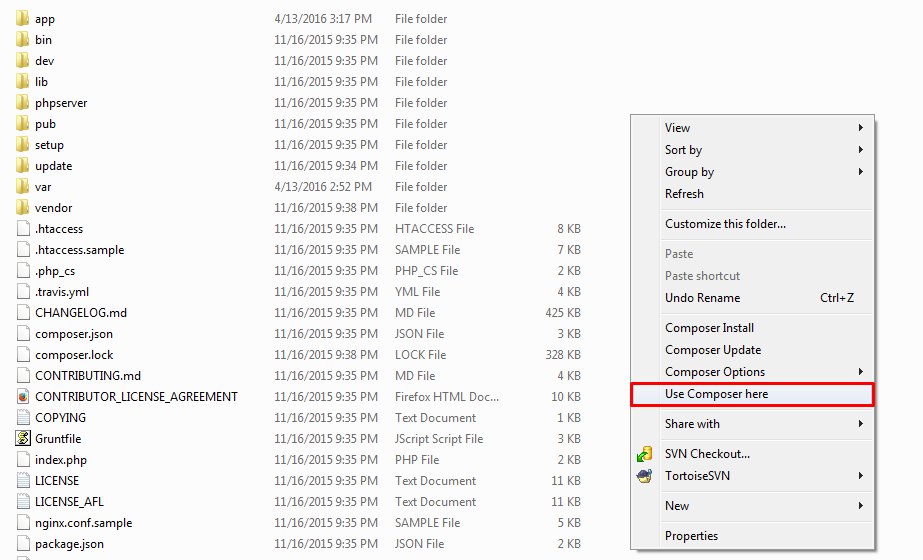
Important Note:
4CONFIGURATION
4.1 Module Demo
You could see the appearance of SM Search Box module as following:
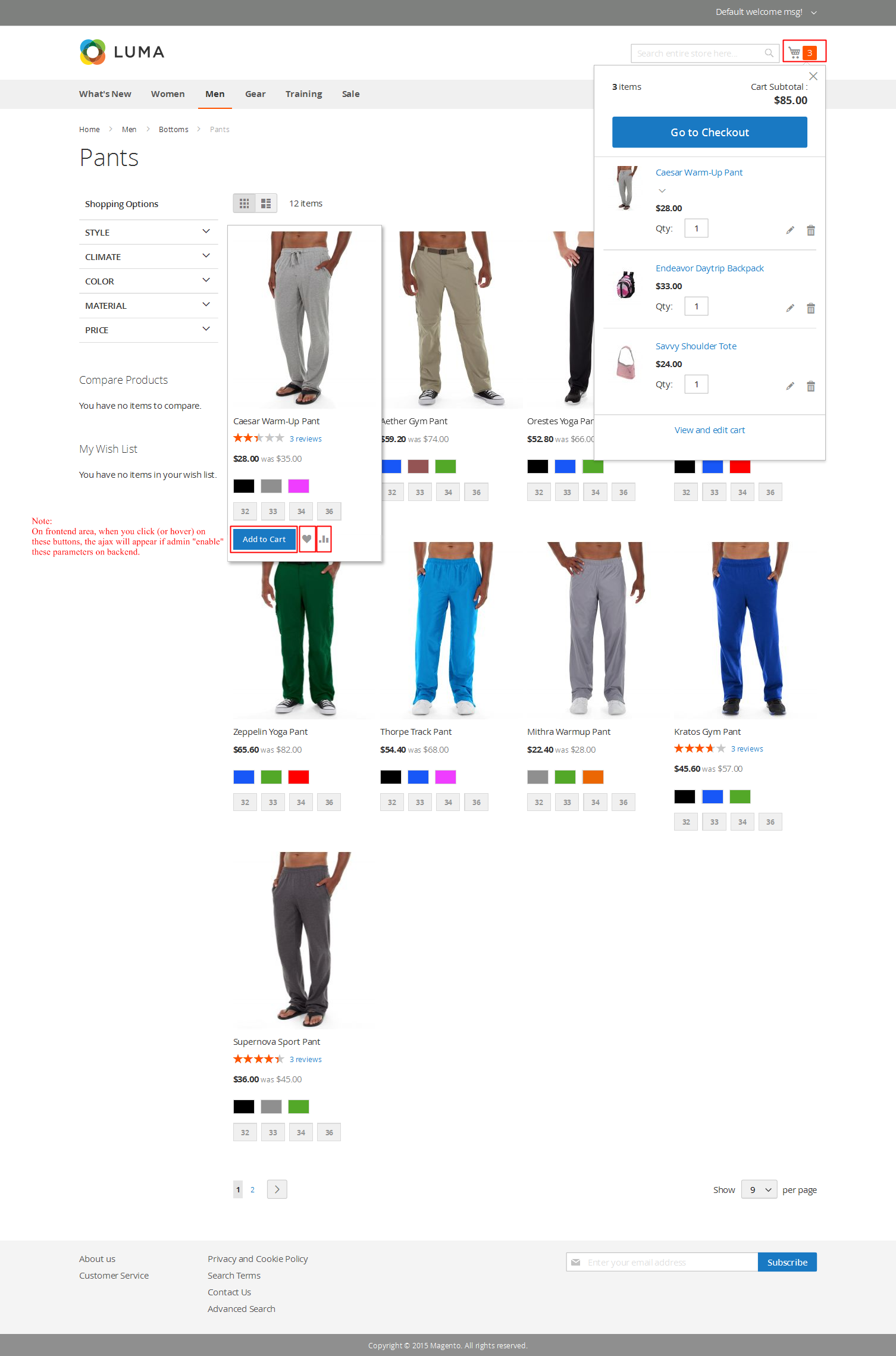
4.2 Module Configuration
Notes: We used the images of module’s installation on Magento 2.0.x to illustrate
In the Administrator Page, navigate to Stores -> Settings -> Configuration and find SM Search Box to configure.
The parameters are divided into the following group:
- General settings
Let’s look at the parameters in detail:
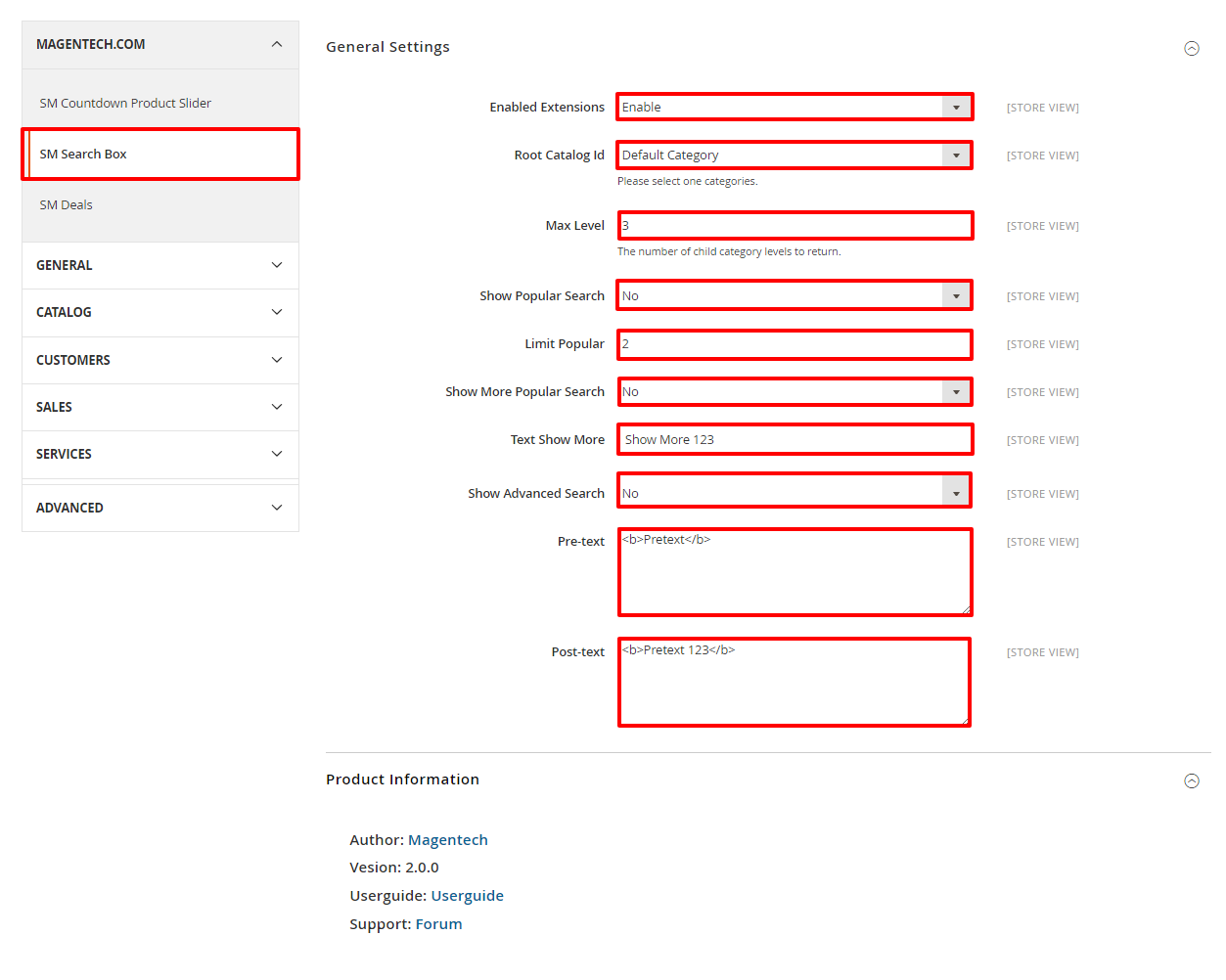
General settings
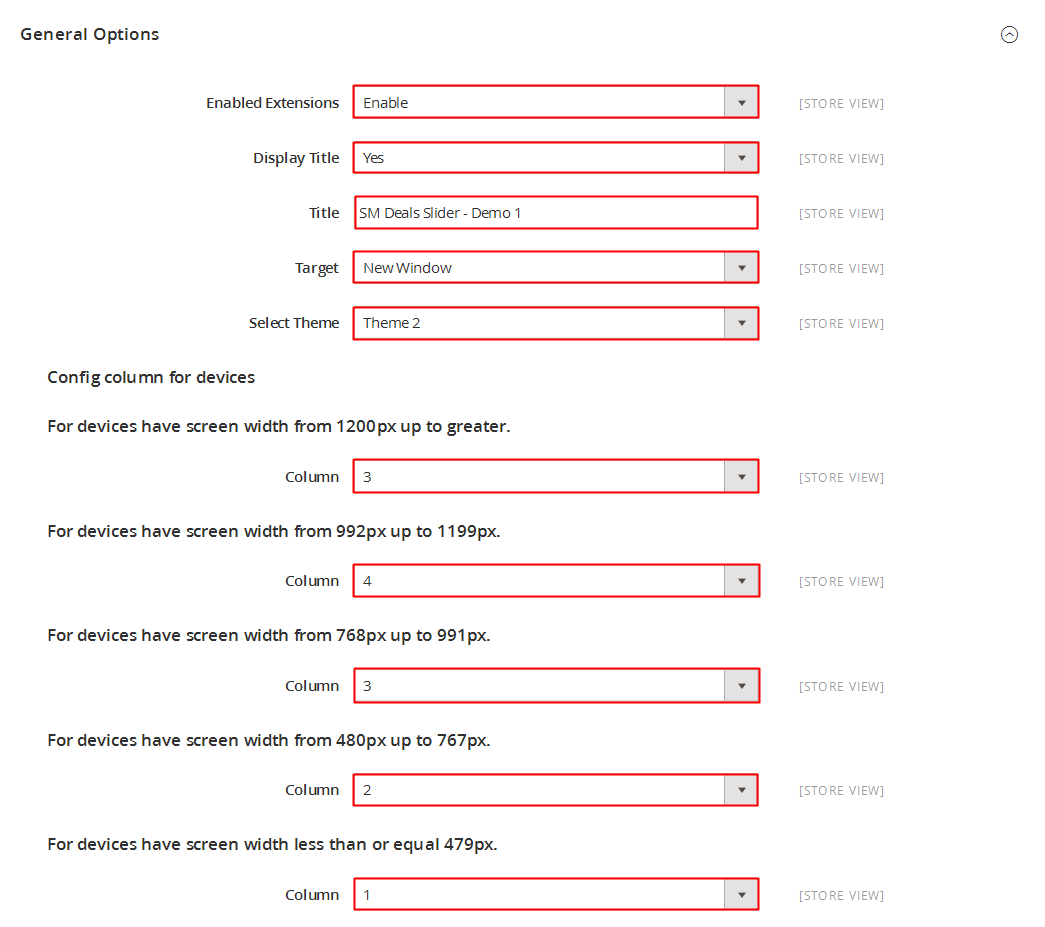
- Enable Extensions: Allow to enable/disable the module.
- Root Catalog Id: Allow to choose root catalog which SM Search Pro uses.
- Max Level: The number of child category levels to return.
- Show Popular Search: Allow to show popular search.
- Limit Popular: Limit number popular search.
- Show More Popular Search: Allow to show advanced search.
- Text Show More: Allow to set text for showing more.
- Show Advanced Search: Allow to show advanced search.
- Pre-text: Set the text that is showed above an instance of module.
- Post-text: Set the text that is showed under an instance of module.
4.3 Page Configuration
- If you want to use this module , please go to Content -> Page -> Edit Home page item ->Tab Content, add this code to a position:
|
1
|
{{block class="Sm\SearchBox\Block\SearchBox" name="searchbox" as="searchbox" template="Sm_SearchBox::searchbox.form.mini.phtml" }}
|
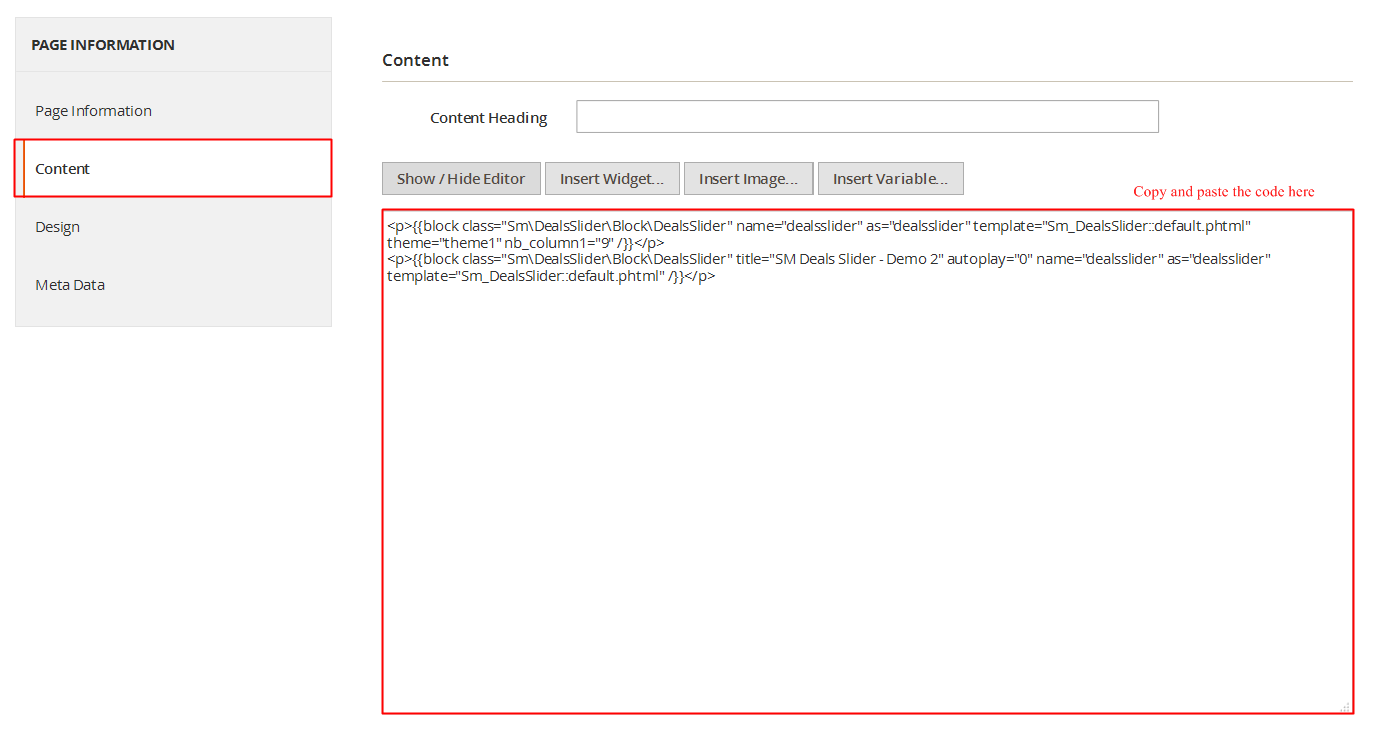
5SUPPORT
Thank you so much for using this module, your support is truly appreciated. If you have any questions that are beyond the scope of this document, please feel free to contact us via our Support Tickets System