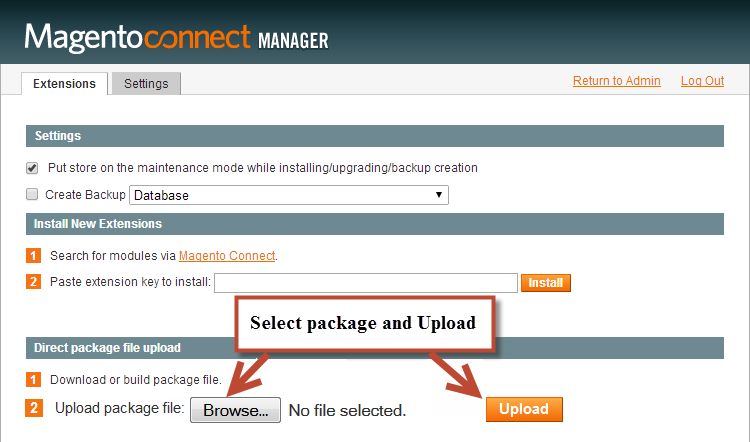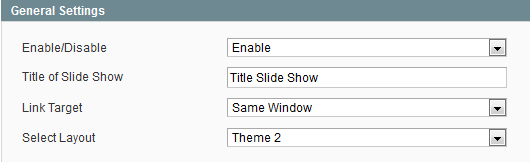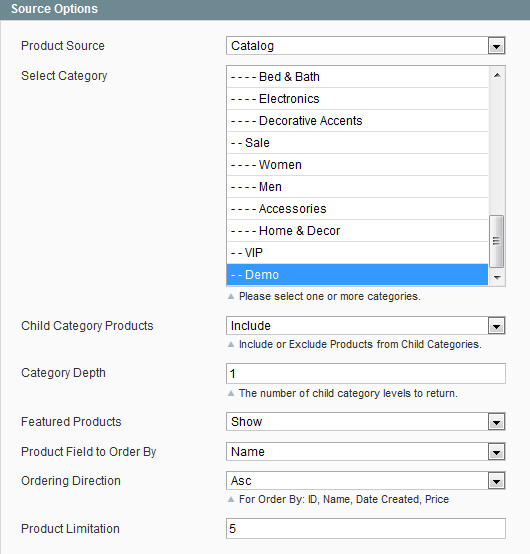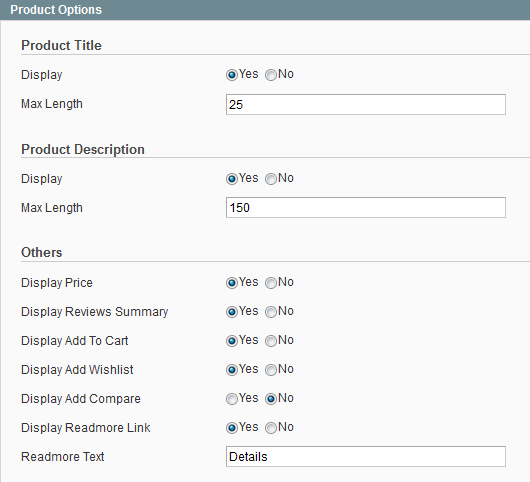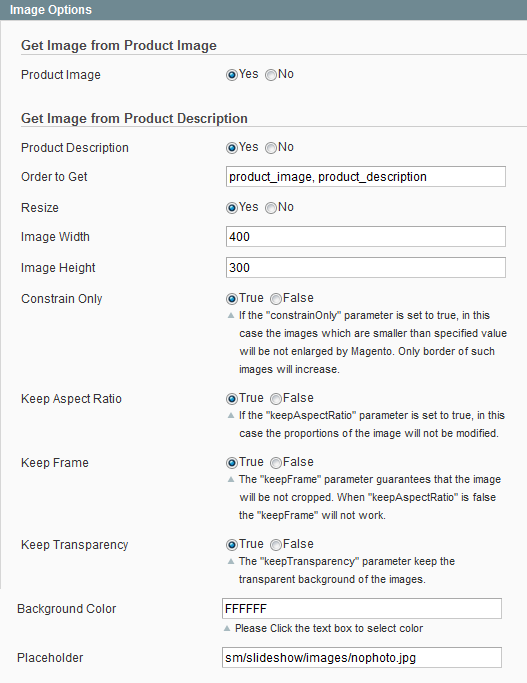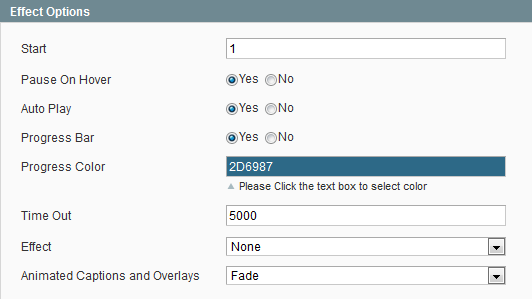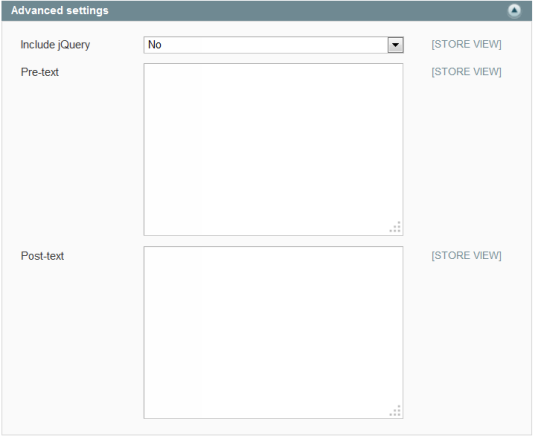This guide will help you install SM Slideshow step by step.
When you buy the module the first time, you will have the latest version. After the first release, we will update this module regularly, then please check newer versions when informed here
1REQUIREMENT - Back to top
At the basic level, this module will require the following conditions:
- Compatible with version Magento 1.8.x, 1.9.x
2INSTALLATION - Back to top
2.1 Extension Installation
There are two ways to install extension:
- Step 1: Download and unzip extension contents on your computer and navigate inside the extracted folder.
-
Step 2: Upload folders skin and app from our download package to your Web server’s document root (from here on, referenced as {docroot}). You should see a directory layout like this:
{docroot} /magento/
app/
index.php
js/
lib/
LICENSE.txt
media/
pear/
skin/
var/
- Step 3: Log into your Admin Panel on the stage localhost: https://localhost/magento/index.php/admin/.
OR you also install the steps as following:
Step 1: In the Administrator page, Navigate to System >> Magento Connect >> Magento Connect Management

Step 2: Click Browse and Upload package file
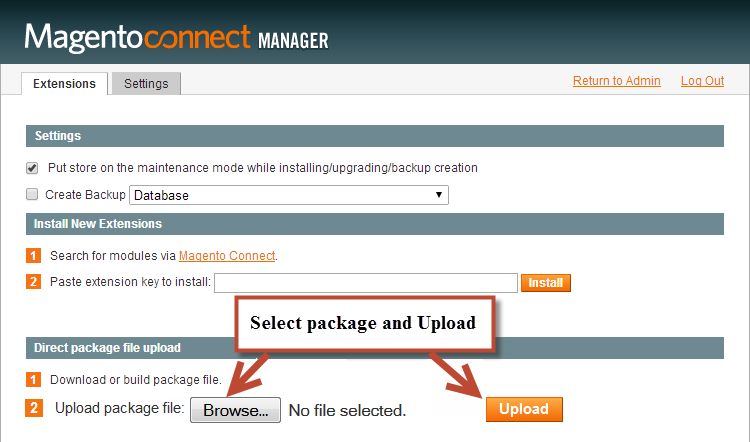
Important Note:
- After installing extension, you should logout first and then login Admin Panel to ensure all functions work normally.
- You should disable all caches in cache management in the installation and configuration process.
2.2 Extension Position Installation
- If you want to display this module on any page that you want, please go to CMS -> Page -> Edit (for example “Home page“) item ->Tab Content, add this Content code as following:
|
|
{{block type="slideshow/list" name="slideshow.list.default" template="sm/slideshow/default.phtml"}}
|
- If you want to show this module on other positions, for example: center; top; left; right; bottom…. Please go to Unzip file url path in “app” folder: app\design\frontend\default\default and add following code to the end of your file url path \layout\sm\slideshow.xml
|
|
<reference name="center">
<block type="slideshow/list" name="slideshow.list.default" template="sm/slideshow/default.phtml">
</block>
</reference>
|
3EXTENSION CONFIGURATION - Back to top
Notes:We used the images of module’s installtion on Magento 1.9.x to illustrate
After installing, go to System -> Configuration and find SM Slideshow (in the left of column) to configure.
The parameters are divided into the following groups:
- General Options
- Source Options
- Product Options
- Image Options
- Effect Options
- Advanced Options
Let’s look at the parameters in detail:
General Options
- Enable/Disable - Allow to enable/disable the module.
- Title of Slideshow - You can enter title of the module on here.
-
Link target - Target to open links:
- New window - Open the link in the new window/tab
- Same window - Open the link in the same window/tab
- Popup window - Open links in new pop-up window
- Select Layout - You can select layout of the module on here. We support 4 layout.
Source Options
- Product Source- Allow to select product source: from “Catalog”, “Media” Or “Product IDs”.
- Select Category - Allow to select one or more category.
- Child Category Products - Include or Exclude Products from Child Categories.
- Category Depth - Allow to select the number of child category levels to return.
- Featured Products - Allow to Show/Hide/Only Featured Products
- Product Field to Order By - Set Product Field to Order By
- Ordering Direction - Allow to order ascending/descending direction
- Product Limitation - Allow to set product limitation. The default value here is 5 products
Product Options
Product Title
- Display - Allow to show product title or Not.
- Maxlength - Allow to set the number of characters limitation for product title.
Product Description
- Display - Allow to show product title OR not.
-
Maxlength - Allow to set the number of characters limitation for product description./li>
Others
- Display price - Allow to show product price OR not
- Display reviews summary - Allow to show product reviews summary OR not.
- Display Add to carrt - Allow to show button Add to cart OR not.
- Display Add to wishlist -Allow to show button Add to wishlist OR not.
- Display Add to compare - Allow to show button Add to compare OR not.
- Display Readmore - Allow to show read more OR not
- Readmore text - Allow to enter read more text that you want
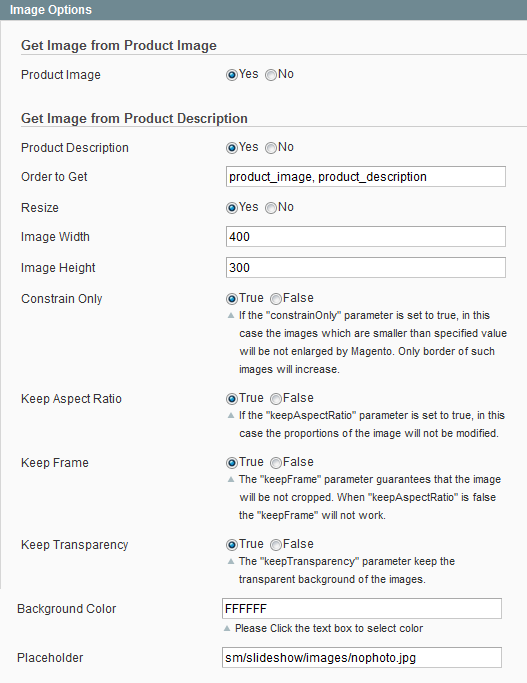
Image Options
Get Image from Product Image
- Product Image - Allow to get image from product image OR not
Get Image from Product Description
- Product Description - Allow to display Product Description OR Not
- Order to Get - Allow to order to get image with options such as “product_image, product_description”.
- Resize - Allow you resize product image OR not
- Image Width - Allow to set image width
- Image Height - Allow to set image height
- Constrain Only -f the “constrainOnly” parameter is set to true, in this case the images which are smaller than specified value will be not enlarged by Magento. Only border of such images will increase.
- Keep Aspect Ratio: Allow to keep aspect ratio. If the “keepAspectRatio” parameter is set to true, in this case the proportions of the image will not be modified.
- Keep Transparency: The “keepTransparency” parameter keep the transparent background of the images.
- Keep Frame: The “keepFrame” parameter guarantees that the image will be not cropped. When “keepAspectRatio” is false the “keepFrame” will not work
- Background Color: Allow to set background color
- Placeholder: If items do not have image, it will get image nophoto
Effect Options
- Start - Allow to set page that is displayed at first when you run slideshow.
- Pause When Hover - Allow to stop effects when users hover.
- Auto Play - Allow to Enable/Disable autoplay mode.
- Progress Bar - Allow to show progress bar in the top slideshow or Not.
- Progress Color - Allow to select color of progress bar.
- Time Out - The duration to change to next slide.
- Effect - Allow to select effect when change to next slide.
- Animated Captions and Overlays - Allow to select effect of animated captions when change to next slide.
Advanced Options
- Include jQuery - Use jQuery from this module or not
- Pre-text - The content to show at the top of module
- Post-text - The content to show at the end of module
4SUPPORT - Back to top
Thank you so much for purchasing this module. If you have any questions that are beyond the scope of this help file, please send us via: Support Tickets System
Thanks so much!