1 Installation - Back to top
The SP Twitter Slider Module installation contains 5 steps as following:
Step 1: Login to your Prestashop admin panel and Go to Back Office >> Modules & Services. At the top of the page, click the “Add a new module” button.

Step 2: Click “Choose a file” button to select your module .zip file “sp_twitter_slider_p1.6.x-res_v1.0.1.zip” that you have downloaded and then push “Upload this module” button.
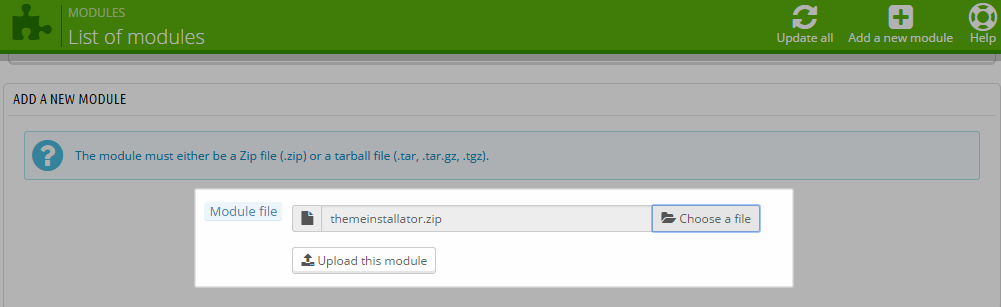
Step 3: The uploading process will be started. You will see the message that “the module was successfully downloaded”.
Step 4: The new module will be located in the modules list. Search the name of module and Click on the Install button to install the module.

Step 5: Finally, you will see a notification message: “This module is already installed: sp twitter slider”.
2 Configuration - Back to top
Find to the module that you have installed and clicked on Configure button to configure the module.
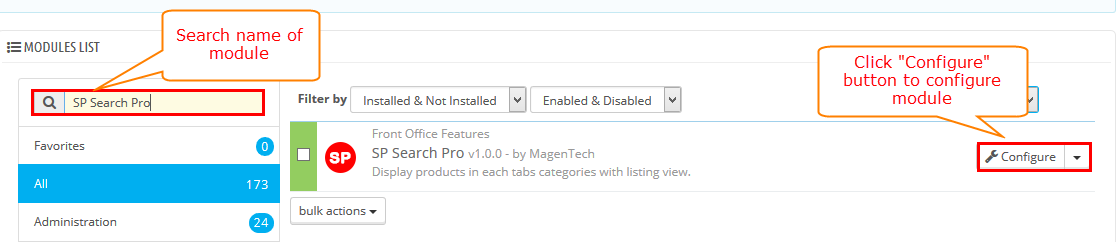
The parameters are divided into the following groups:
- General Options
- Other Options
- Effect Options
Let’s look at the parameters in detail:
General Options
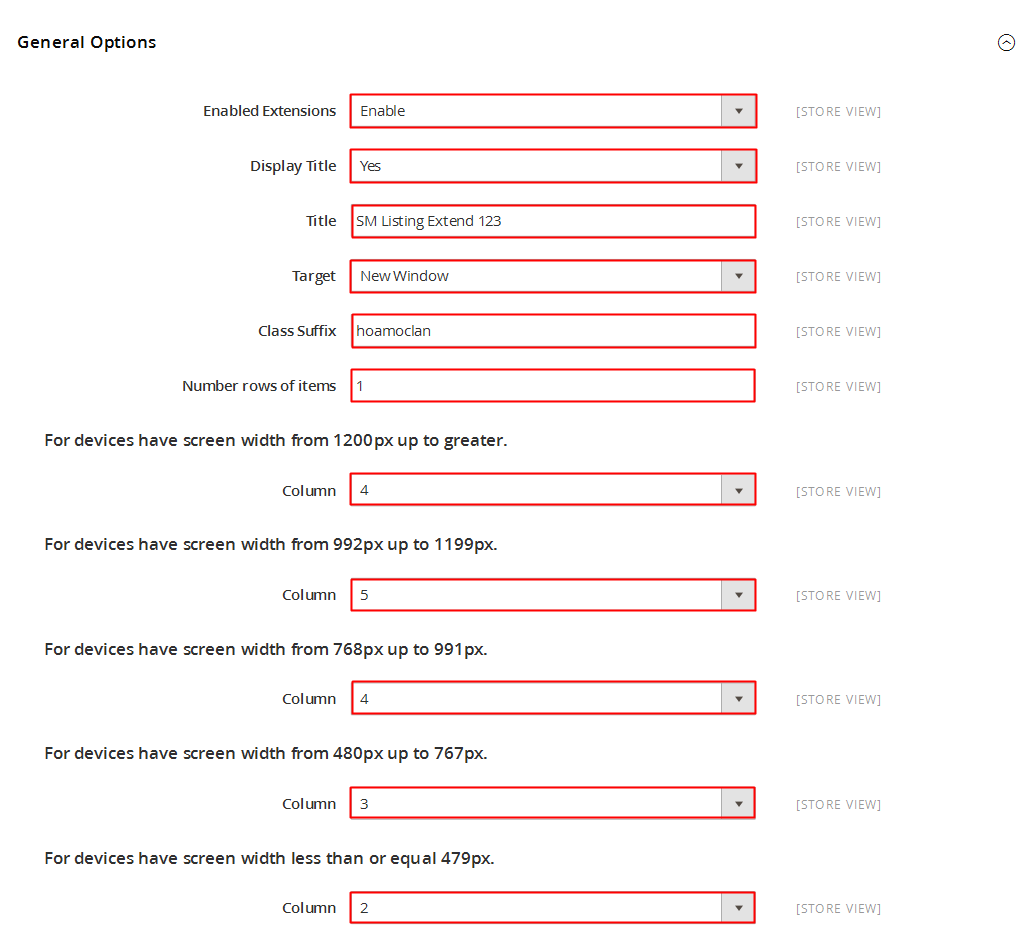
- Title - Input title of the module.
- Module Class Suffix - Enter the suffix which is applied to the CSS class of module. This allows to style an individual module easily.
- Status - Allow to on/off the module.
- Hook into - Select Hook into in the list box. Please click Here to read more How To Create Custom CMS Hook Page.
- Screen Name - Input the screen name.
- ID - Input the twitter user ID . Please go here to get User ID.
- Count - Allow to input total number of tweets to be displayed.
Other Options
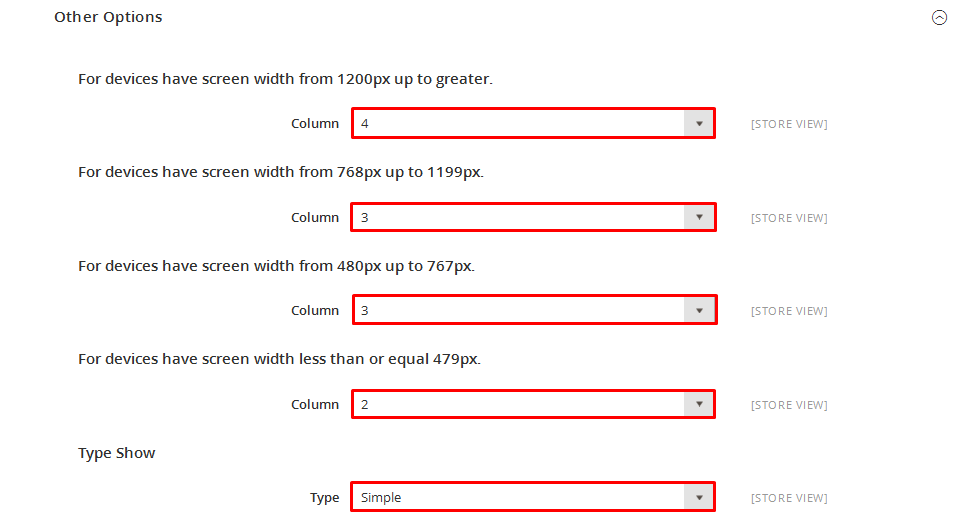
- Display Avatar - Allow to display Avatar OR not.
- Display Follow Button - Allow to display Follow button OR not.
- Display Direction Button - Allow to display Direction button Or not.
Effect Options
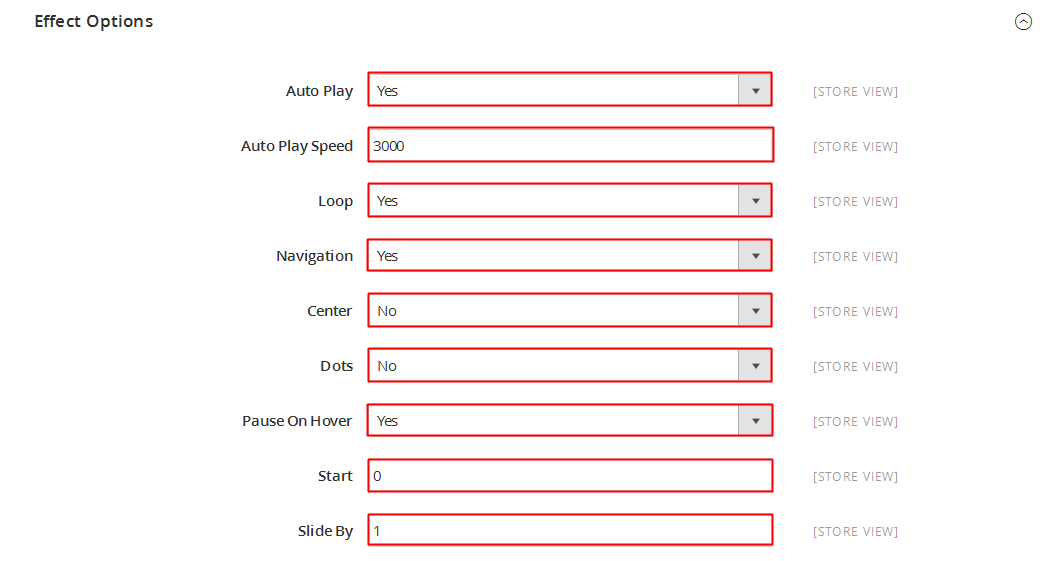
- Start Slide - The zero-based index of the slide that should be initially displayed.
- Auto Play - Auto Play Slide show for the module Or not.
- Auto Interval timeout - The duration to change to next slide.
- Auto Play Hover Pause - Allow to pause effects when users hover OR not.
- Effect - Select effect for the module OR not.
- Mouse Drag - Allow to on/off mouse drag on PC.
3SUPPORT - Back to top
Thank you so much for purchasing this module. If you have any questions that are beyond the scope of this help file, please send us via: Support Tickets System
Thanks so much!