1 Installation
- Firstly, you must install Prestashop version 1.6.x. Please Click Here to read more about How To Install Prestashop version 1.6.x
- Secondly, prepare for installing the SP Mega Menu. The installation contains 6 steps as following:
Step 1: Login to your Prestashop admin panel and Go to Back Office >> Modules and Services >> Modules and Services.
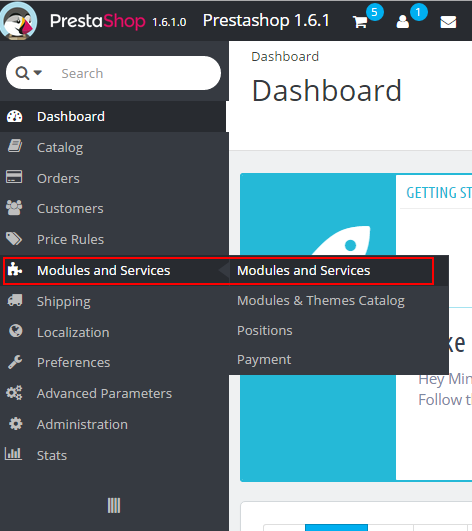
Step 2: At the top of the page, click the Add a new module button.

Step 3: Click “Choose a file” button to select your module .zip file “spmegamenu.zip” that you have downloaded and then click “Upload this module” button.
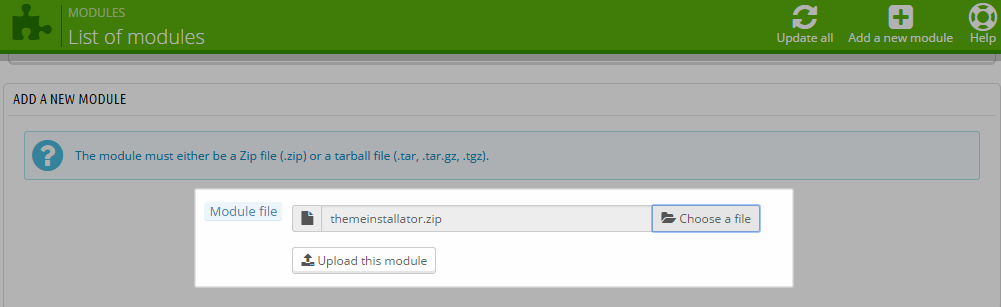
Step 4: The module downloaded successfully, please click “Install” button to install this module.

Step 5: You will see a notification messages, please click “Proceed with the installation” button to finish the installation process.
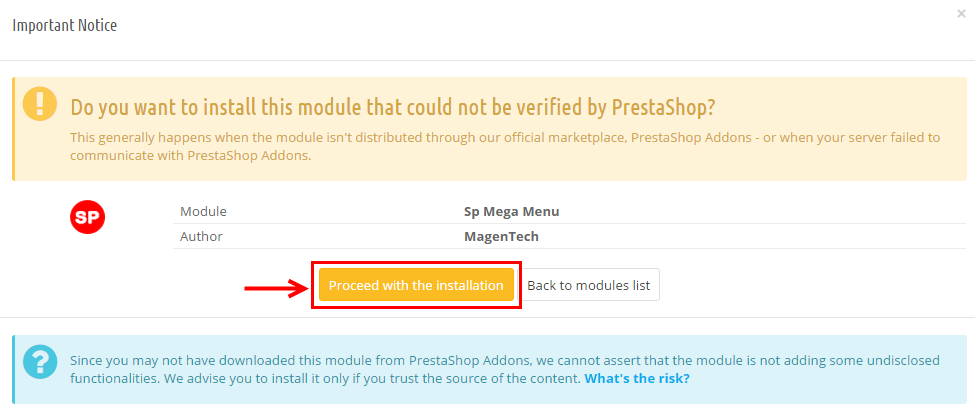
Step 6: The installing process will be started. You will see the message “Module(s) installed successfully”. Please click “Configure” button to configure this module.

2 Configuration
The Frontend Appearance of Menu 1:
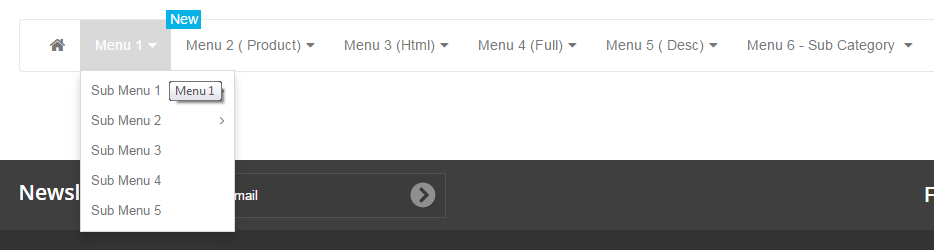
The Backend Settings of Menu 1:
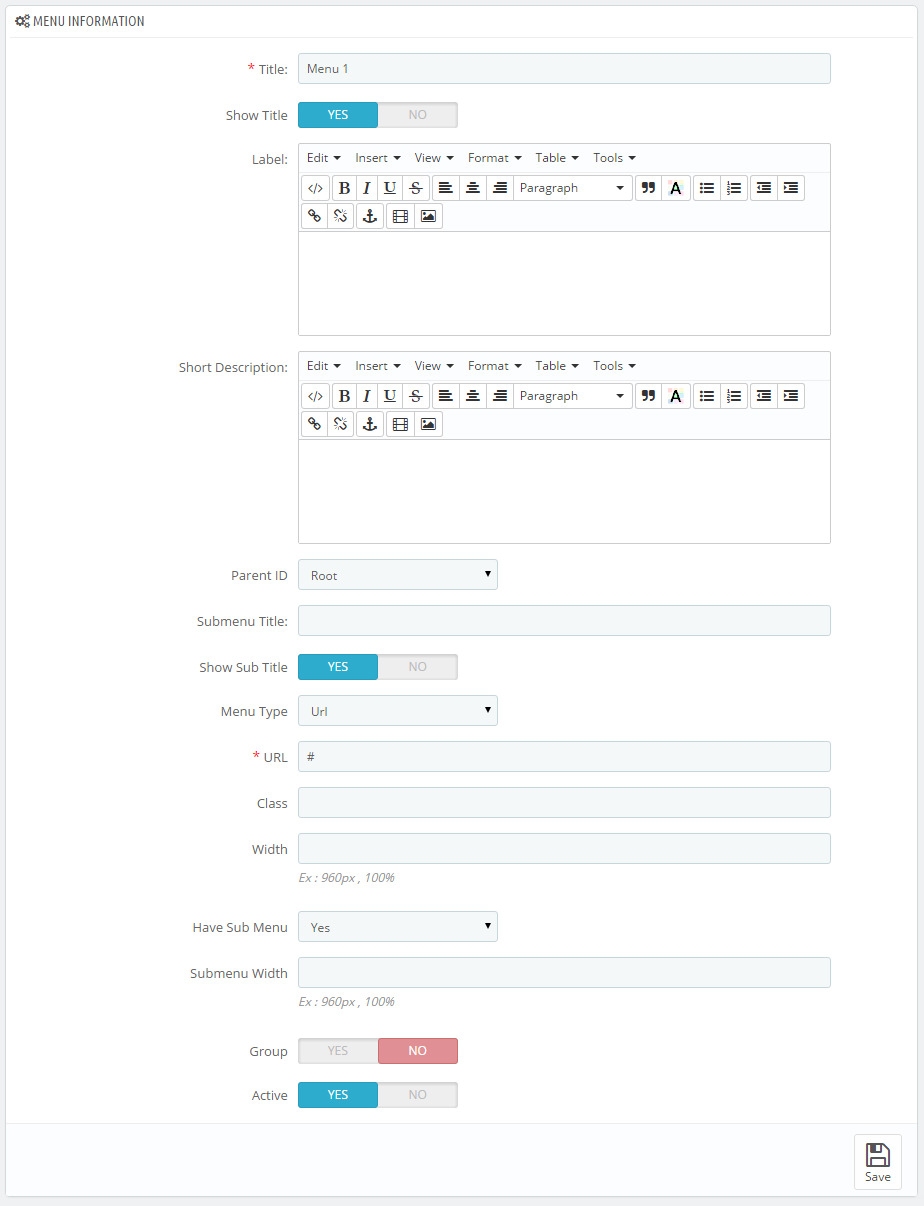
Let’s look at the parameters in detail:
- Title – Input title of menu.
- Show Title – Allow to enable/disable title of menu.
- Label – Allow to display label of menu. Please input the content using HTML/CSS code into your editor. You can go Here to view the details image.
- Short Description – Allow to display short description of menu. Please input the content using code HTML/CSS into your editor. You can go Here to view the details image.
- Parent ID – Select Parent ID.
- Submenu Title – Input title of submenu.
- Show Sub Title – Allow to enable/disable title of submenu.
- Menu Type – Allow to select type of menu: URL/Product/Product List/Manufacture/All Manufacture/All Supplier/Supplier/CMS/HTML/Category/Sub Categories.
- URL – If you select menu type: “”URL”, please input the link.
- Class – Input class for menu
- Width - Set width of menu
- Have Sub Menu - Allow to display the submenu or Not
- Submenu Width - Set width of submenu
- Group - If you select “Yes”, both of menu and submenu will be grouped. Click Here to view the image.
- Active - Enable/Disable the submenu
The Menu List:
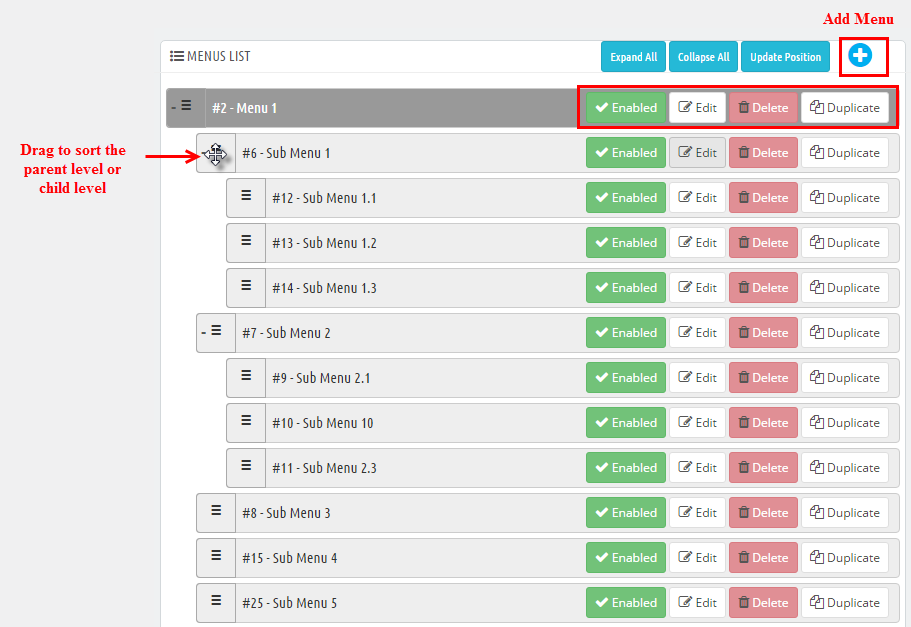
In the Menu List allow you to “Add” more menu, “Delete“, “Duplicate“, “Edit“, “Enable/Disable“, also Drag menu or submenu top/down as you want.